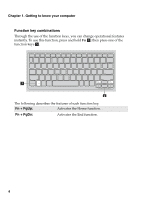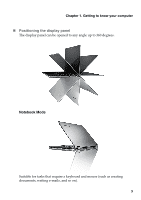Lenovo Flex 3-1120 Laptop (English) User Guide - Lenovo Flex 3-1120 - Page 13
Getting to know your computer, Rotation lock, button, Volume down, Volume up button
 |
View all Lenovo Flex 3-1120 Laptop manuals
Add to My Manuals
Save this manual to your list of manuals |
Page 13 highlights
Chapter 1. Getting to know your computer f Rotation lock button Keeps the screen locked in portrait or landscape orientation. Locking the screen rotation will disable the gravity sensing function, thereby preventing the screen from changing its orientation automatically depending upon the angle at which it is held. Note: The screen rotation lock button will be disabled in notebook mode. g Volume down button Decreases the volume level. h Volume up button Increases the volume level. 9
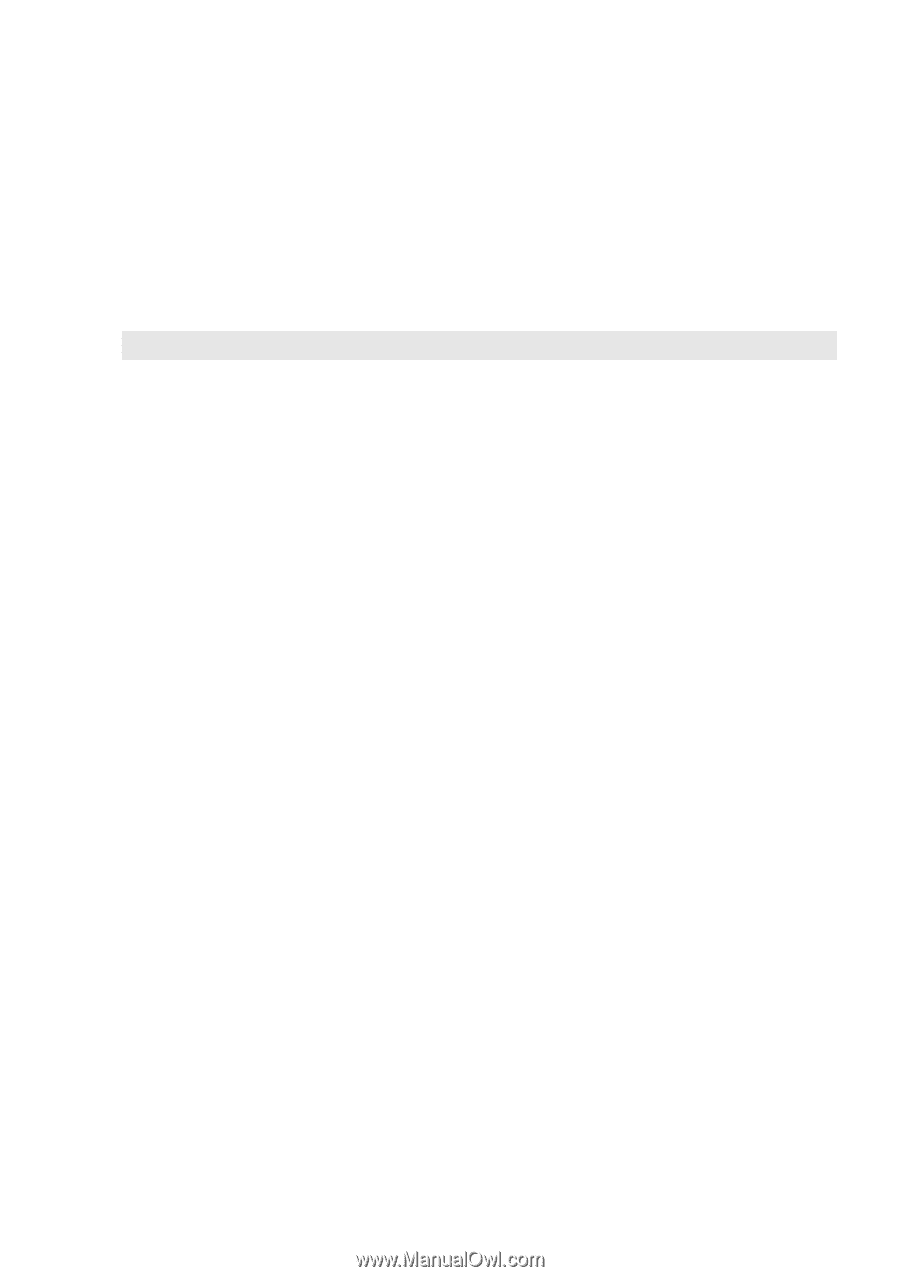
Chapter 1. Getting to know your computer
9
f
Rotation lock
button
Keeps the screen locked in portrait or landscape
orientation. Locking the screen rotation will disable the
gravity sensing function, thereby preventing the screen
from changing its orientation automatically depending
upon the angle at which it is held.
Note:
The screen rotation lock button will be disabled in notebook mode.
g
Volume down
button
Decreases the volume level.
h
Volume up button
Increases the volume level.