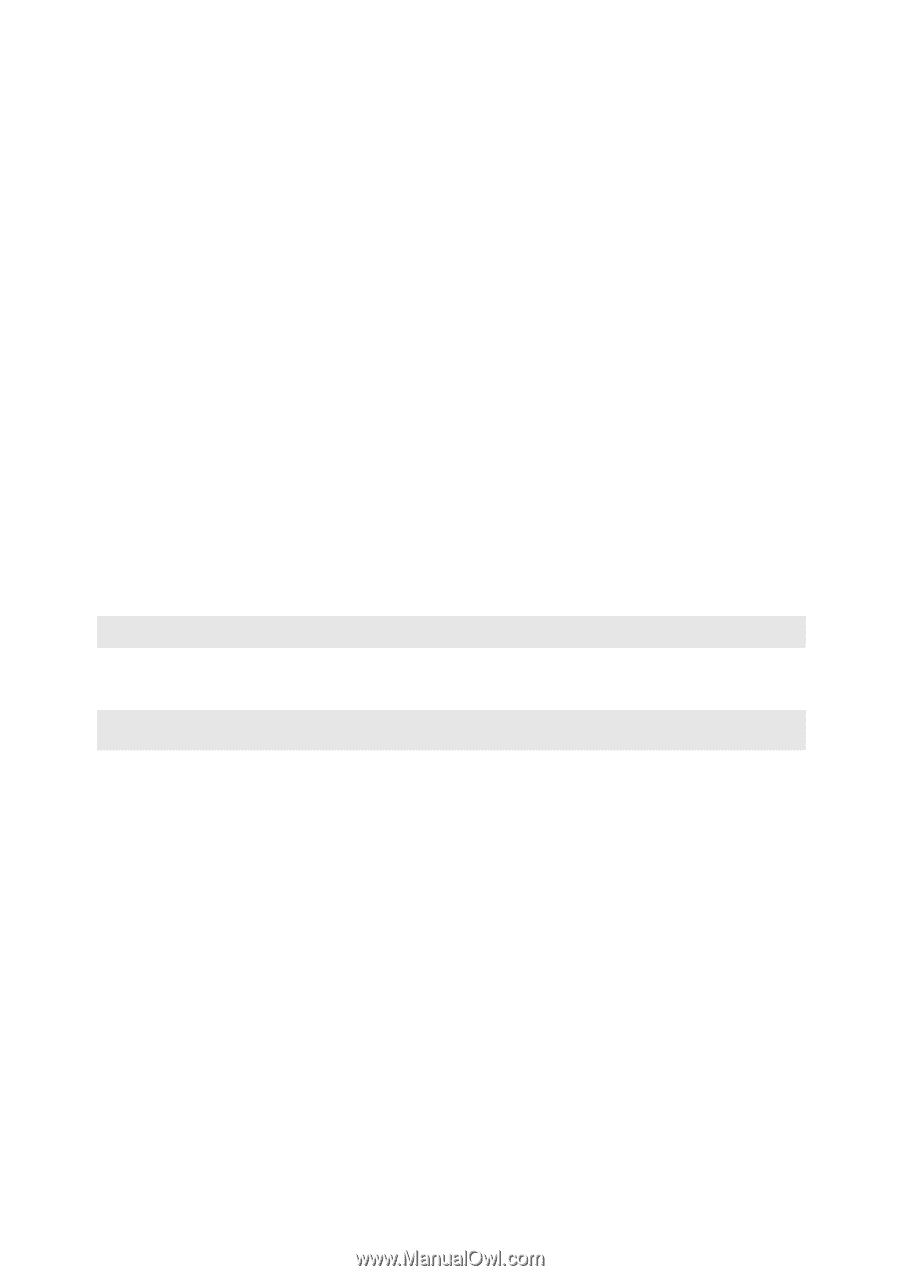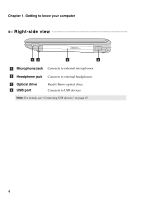Lenovo G360 Laptop User Guide - Page 6
OneKey Rescue, system button
 |
View all Lenovo G360 Laptop manuals
Add to My Manuals
Save this manual to your list of manuals |
Page 6 highlights
Chapter 1. Getting to know your computer a Wireless module The built-in antennas ensure optimal reception of wireless antennas radio. b Built-in microphone The built-in microphone (with noise reduction) can be used for video conferencing, voice narration, or simple audio recordings. c Integrated camera Use the camera for video communication. d Computer display The computer display with LED backlight provides brilliant visual output. e Speakers The stereo speakers provide rich and powerful sound. f Power button Press this button to turn on the computer. g OneKey Rescue Press this button to start OneKey Rescue system when the system button computer is powered off. Note: For details, see "OneKey Rescue system" on page 26. h Touchpad The touchpad functions as a conventional mouse. Note: For details, see "Using the touchpad" on page 12. 2