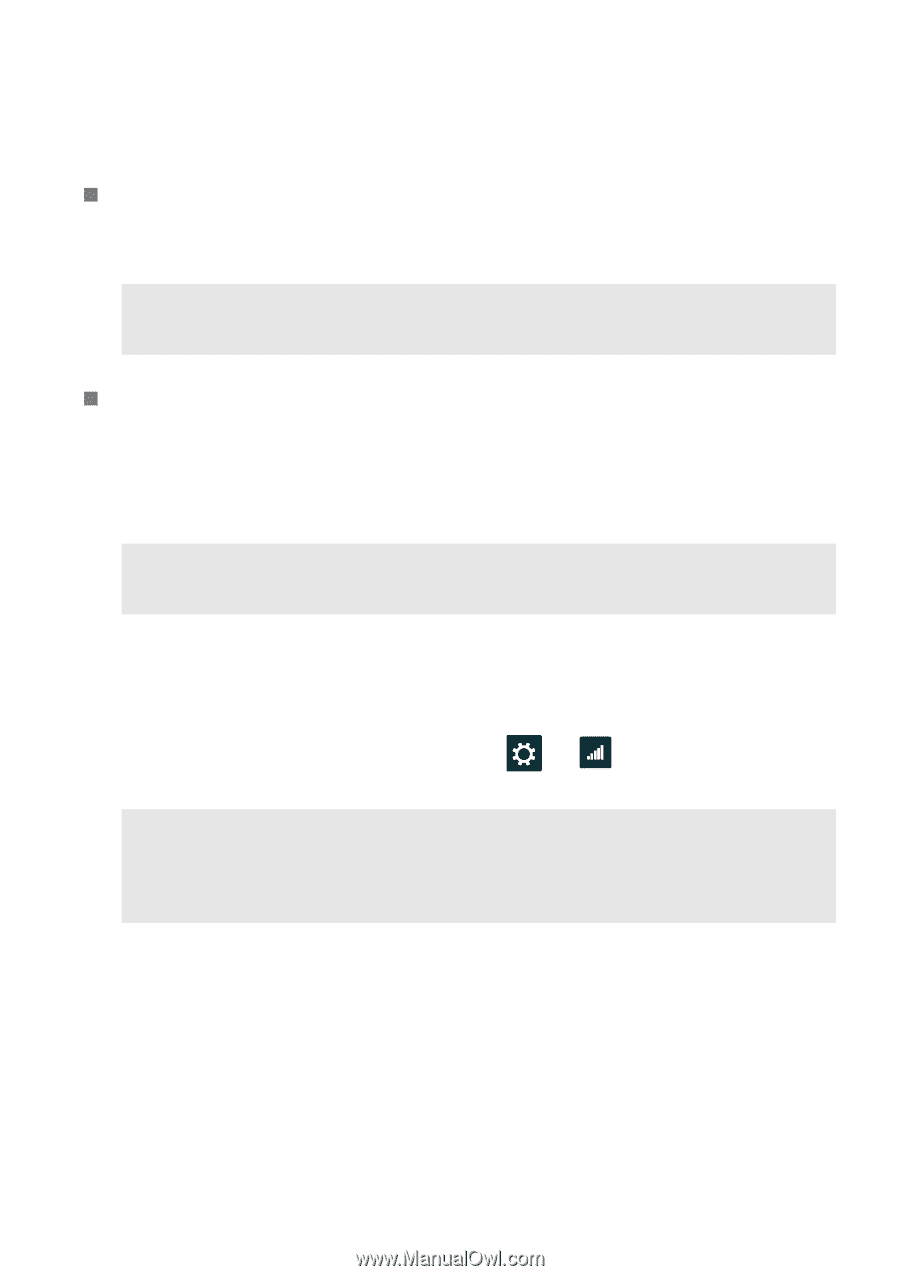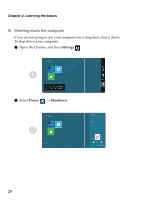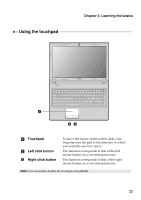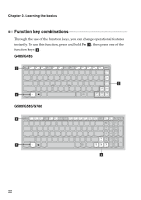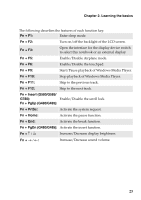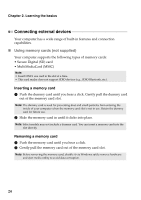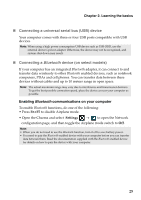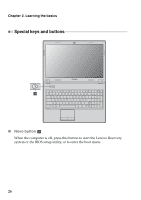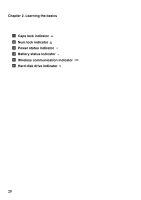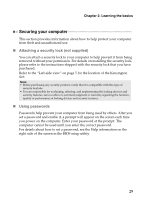Lenovo G480 Laptop User Guide V3.0 (Microsoft Windows 8 Preinstalled) - Lenovo - Page 29
Connecting a universal serial bus USB device, Connecting a, device on select models, Enabling
 |
View all Lenovo G480 Laptop manuals
Add to My Manuals
Save this manual to your list of manuals |
Page 29 highlights
Chapter 2. Learning the basics „ Connecting a universal serial bus (USB) device Your computer comes with three or four USB ports compatible with USB devices. Note: When using a high power consumption USB device such as USB ODD, use the external device's power adapter. Otherwise, the device may not be recognized, and system shut down may result. „ Connecting a Bluetooth device (on select models) If your computer has an integrated Bluetooth adapter, it can connect to and transfer data wirelessly to other Bluetooth enabled devices, such as notebook computers, PDAs and cell phones. You can transfer data between these devices without cables and up to 10 meters range in open space. Note: The actual maximum range may vary due to interference and transmission barriers. To get the best possible connection speed, place the device as near your computer as possible. Enabling Bluetooth communications on your computer To enable Bluetooth functions, do one of the following: • Press Fn+F5 to disable Airplane mode. • Open the Charms and select Settings → to open the Network configuration page, and then toggle the Airplane mode switch to Off. Note: • When you do not need to use the Bluetooth function, turn it off to save battery power. • You need to pair the Bluetooth enabled device with your computer before you can transfer data between them. Read the documentation supplied with the Bluetooth enabled device for details on how to pair the device with your computer. 25