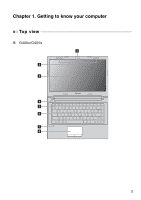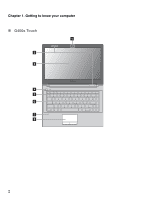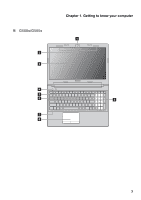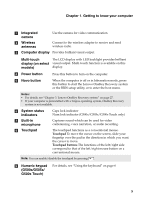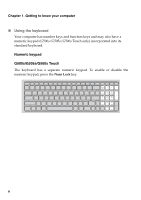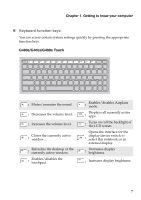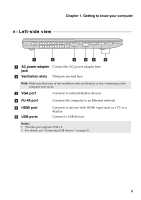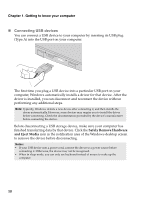Lenovo G500s User Guide - Lenovo G400s, G400s Touch, G500s, G500s Touch, G405s - Page 9
display on select, Numeric keypad - mouse
 |
View all Lenovo G500s manuals
Add to My Manuals
Save this manual to your list of manuals |
Page 9 highlights
Chapter 1. Getting to know your computer a Integrated camera Use the camera for video communication. b Wireless antennas Connect to the wireless adapter to receive and send wireless radio. c Computer display Provides brilliant visual output. Multi-touch The LCD display with LED backlight provides brilliant display (on select visual output. Multi-touch function is available on this models) display. d Power button Press this button to turn on the computer. e Novo button When the computer is off or in hibernation mode, press this button to start the Lenovo OneKey Recovery system or the BIOS setup utility, or to enter the boot menu. Notes: • For details, see "Chapter 3. Lenovo OneKey Recovery system" on page 27. • If your computer is preinstalled with a Linpus operating system, OneKey Recovery system is not available. f System status indicators g Built-in microphone h Touchpad Caps lock indicator Num lock indicator (G500s/G505s/G500s Touch only) Captures sound which can be used for video conferencing, voice narration, or audio recording. The touchpad functions as a conventional mouse. Touchpad To move the cursor on the screen, slide your fingertip over the pad in the direction in which you want the cursor to move. Touchpad buttons The functions of the left/right side correspond to that of the left/right mouse button on a conventional mouse. Note: You can enable/disable the touchpad by pressing . i Numeric keypad (G500s/G505s/ G500s Touch) For details, see "Using the keyboard" on page 6 5