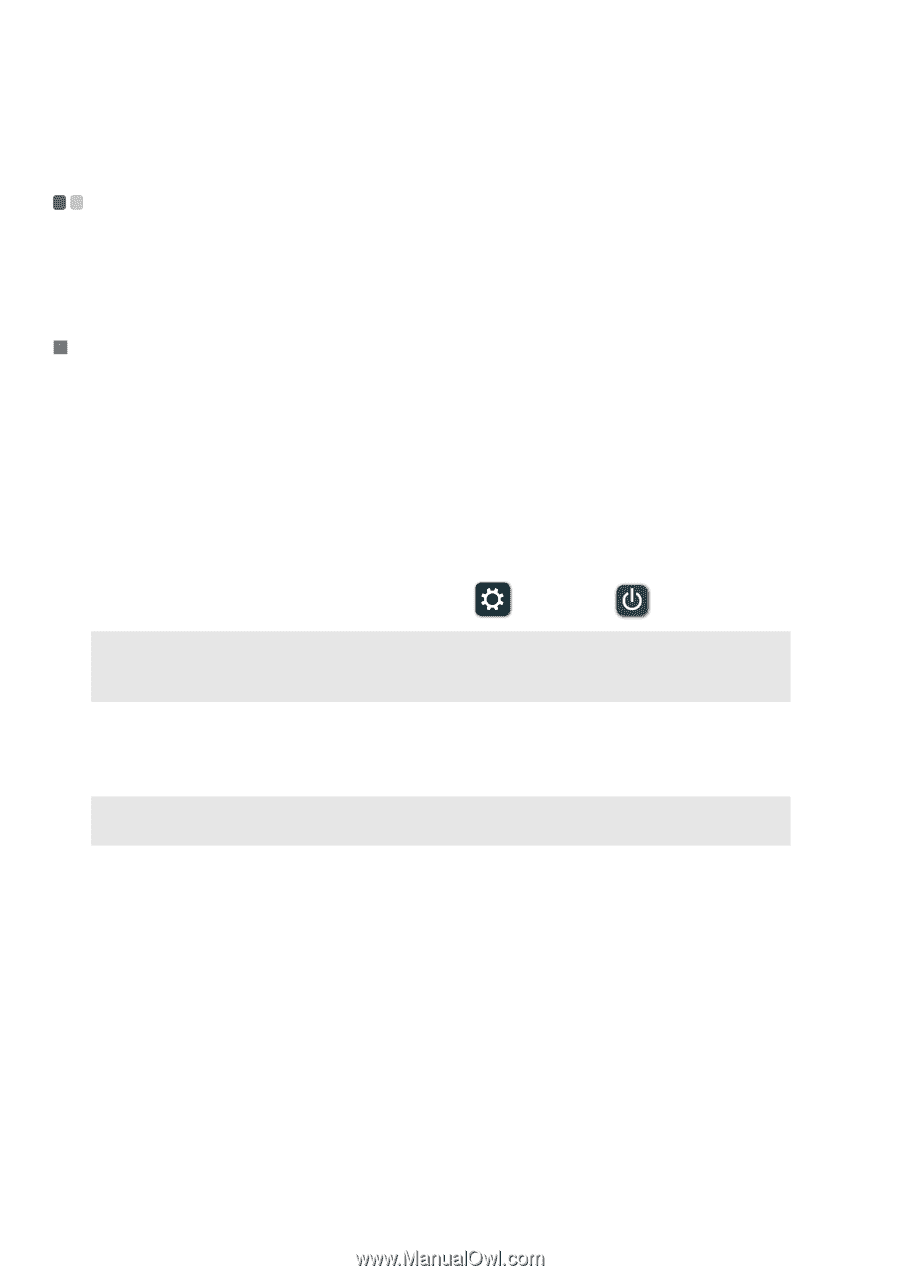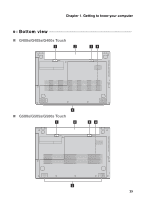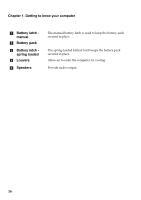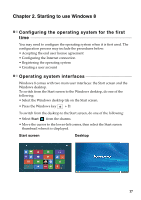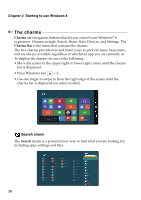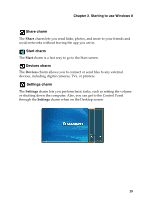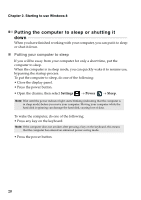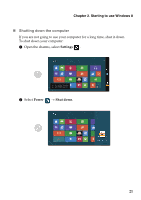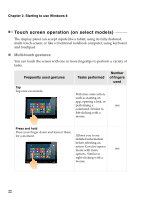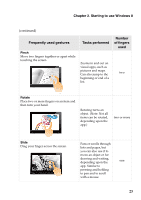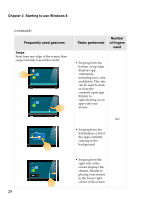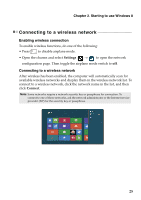Lenovo G500s User Guide - Notebooks - Page 24
Putting the computer to sleep or shutting it down, Putting your computer to sleep - keyboard not working
 |
View all Lenovo G500s manuals
Add to My Manuals
Save this manual to your list of manuals |
Page 24 highlights
Chapter 2. Starting to use Windows 8 Putting the computer to sleep or shutting it down When you have finished working with your computer, you can put it to sleep or shut it down. „ Putting your computer to sleep If you will be away from your computer for only a short time, put the computer to sleep. When the computer is in sleep mode, you can quickly wake it to resume use, bypassing the startup process. To put the computer to sleep, do one of the following: • Close the display panel. • Press the power button. • Open the charms, then select Settings → Power → Sleep. Note: Wait until the power indicator light starts blinking (indicating that the computer is in sleep mode) before you move your computer. Moving your computer while the hard disk is spinning can damage the hard disk, causing loss of data. To wake the computer, do one of the following: • Press any key on the keyboard. Note: If the computer does not awaken after pressing a key on the keyboard, this means that the computer has entered an enhanced power-saving mode. • Press the power button. 20