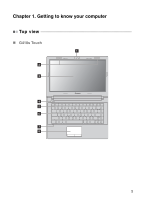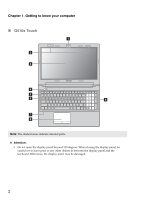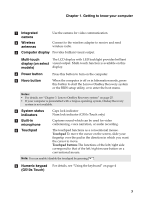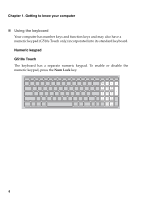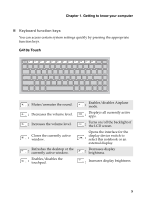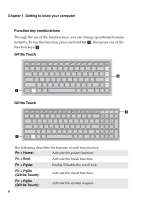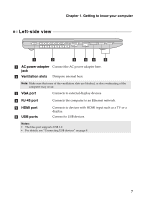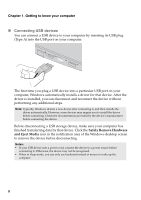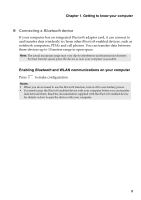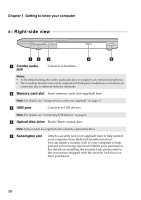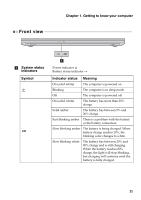Lenovo G510s Touch (English) User Guide - Page 10
Function key combinations, G410s Touch, Getting to know your computer, Fn + Home, Fn + End
 |
View all Lenovo G510s Touch manuals
Add to My Manuals
Save this manual to your list of manuals |
Page 10 highlights
Chapter 1. Getting to know your computer Function key combinations Through the use of the function keys, you can change operational features instantly. To use this function, press and hold Fn a ; then press one of the function keys b . G410s Touch a G510s Touch b b a The following describes the features of each function key. Fn + Home: Activate the pause function. Fn + End: Activate the break function. Fn + PgUp: Enable/Disable the scroll lock. Fn + PgDn (G410s Touch): Activate the insert function. Fn + PgDn (G510s Touch): Activate the system request. 6

6
Chapter 1. Getting to know your computer
Function key combinations
Through the use of the function keys, you can change operational features
instantly. To use this function, press and hold
Fn
; then press one of the
function keys
.
G410s Touch
G510s Touch
The following describes the features of each function key.
Fn + Home:
Activate the pause function.
Fn + End:
Activate the break function.
Fn + PgUp:
Enable/Disable the scroll lock.
Fn + PgDn
(G410s Touch):
Activate the insert function.
Fn + PgDn
(G510s Touch):
Activate the system request.
a
b
b
a
b
a