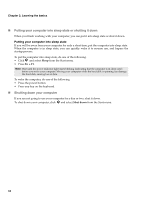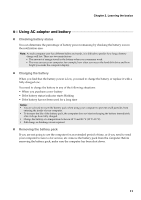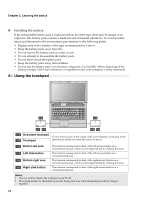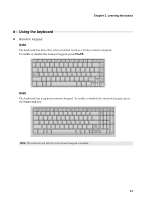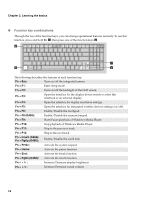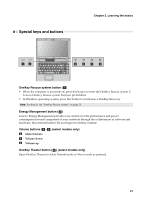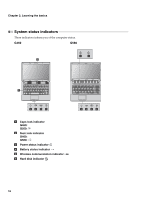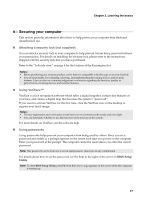Lenovo G560 Lenovo G460/G560 User Guide V1.0 - Page 20
Using the touchpad, Handling the battery - screen replacement
 |
View all Lenovo G560 manuals
Add to My Manuals
Save this manual to your list of manuals |
Page 20 highlights
Chapter 2. Learning the basics „ Handling the battery If the rechargeable battery pack is replaced with an incorrect type, there may be danger of an explosion. The battery pack contains a small amount of harmful substances. To avoid possible injury and detriment to the environment, pay attention to the following points: • Replace only with a battery of the type recommended by Lenovo. • Keep the battery pack away from fire. • Do not expose the battery pack to water or rain. • Do not attempt to disassemble the battery pack. • Do not short-circuit the battery pack. • Keep the battery pack away from children. • Do not put the battery pack in trash that is disposed of in landfills. When disposing of the battery, comply with local ordinances or regulations and your company's safety standards. Using the touchpad 1-A 1-B 2-A 3-A 2-B 3-B 1-A One-piece touchpad To move the cursor on the screen, slide your fingertip on the pad in the 1-B Touchpad direction in which you want the cursor to move. 2-A Bottom left area 2-B Left click button 3-A Bottom right area 3-B Right click button The function corresponds to that of the left mouse button on a conventional mouse, which can be implemented by clicking this area. The function corresponds to that of the left mouse button on a conventional mouse. The function corresponds to that of the right mouse button on a conventional mouse, which can be implemented by clicking this area. The function corresponds to that of the right mouse button on a conventional mouse. Notes: • You can enable/disable the touchpad using Fn+F6. • The touchpad may be disabled beyond the designated area when manipulated with two fingers together. 12