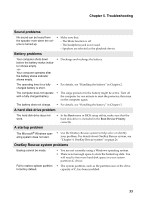Lenovo G565 Lenovo G465/G565 User Guide V1.0 - Page 37
Troubleshooting, Sound problems, Battery problems, A hard disk drive problem - bios
 |
View all Lenovo G565 manuals
Add to My Manuals
Save this manual to your list of manuals |
Page 37 highlights
Chapter 5. Troubleshooting Sound problems No sound can be heard from • Make sure that: the speaker even when the volume is turned up. - The Mute function is off. - The headphone jack is not used. - Speakers are selected as the playback device. Battery problems Your computer shuts down • Discharge and recharge the battery. before the battery status indica- tor shows empty. -or- Your computer operates after the battery status indicator shows empty. The operating time for a fully charged battery is short. • For details, see "Handling the battery" in Chapter 2. The computer does not operate • The surge protector in the battery might be active. Turn off with a fully charged battery. the computer for one minute to reset the protector; then turn on the computer again. The battery does not charge. • For details, see "Handling the battery" in Chapter 2. A hard disk drive problem The hard disk drive does not work. A startup problem • In the Boot menu in BIOS setup utility, make sure that the hard disk drive is included in the Boot Device Priority correctly. The Microsoft® Windows operating system does not start. • Use the OneKey Rescue system to help solve or identify your problem. For details about OneKey Rescue system, see "Chapter 4. OneKey Rescue system" on page 26. OneKey Rescue system problems Backup cannot be made. • You are not currently using a Windows operating system. • There is not enough space to store the backed up data. You will need to free more hard disk space on your system partition (C drive). Fail to restore system partition • The system partition, such as the partition size or the drive to factory default. capacity of C, has been modified. 33