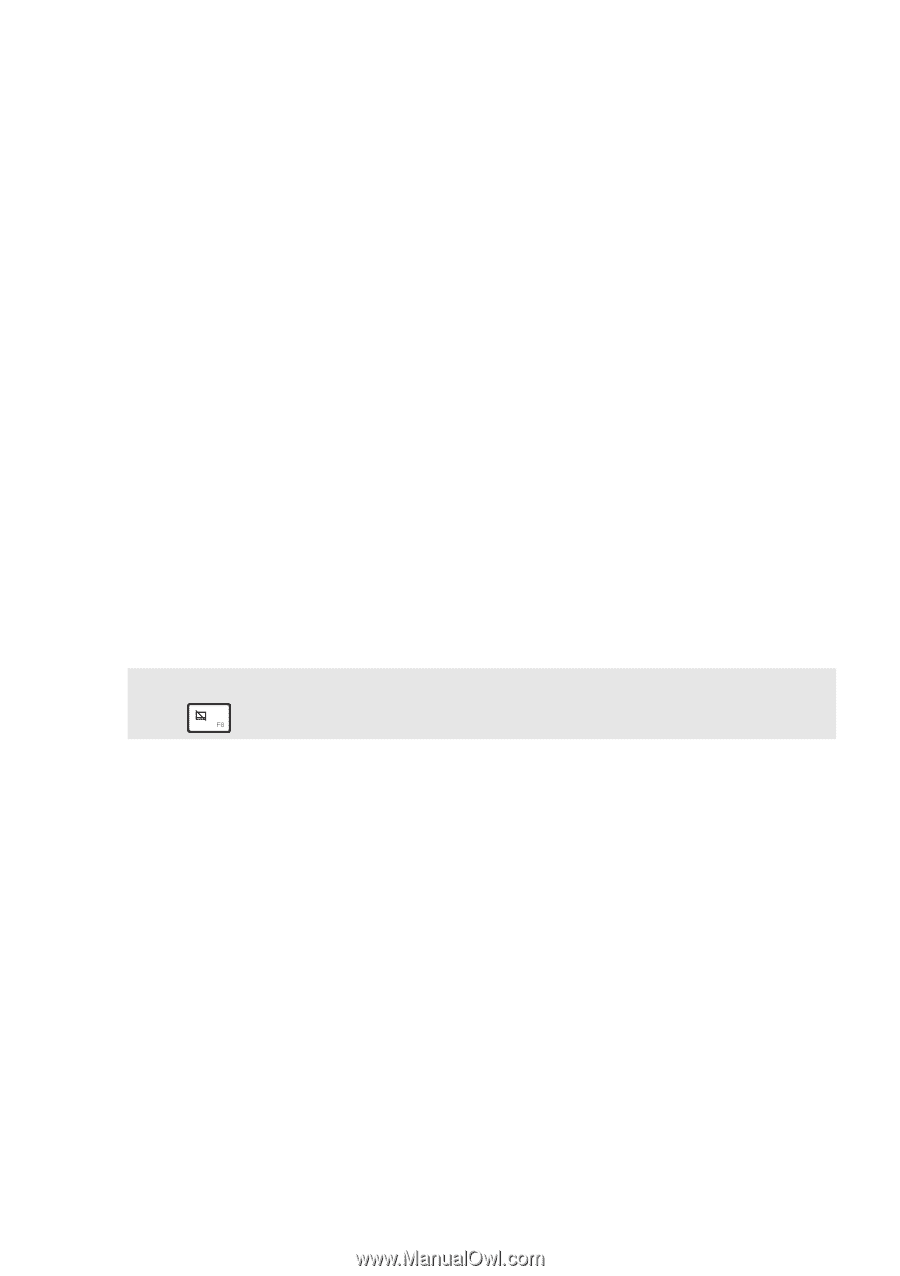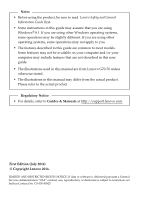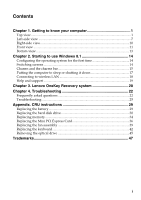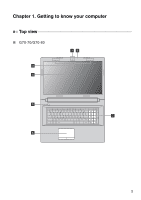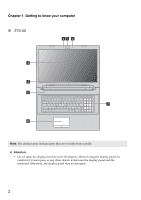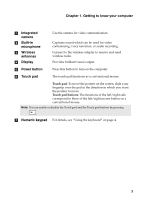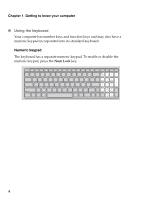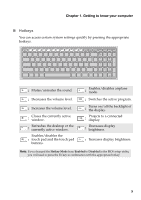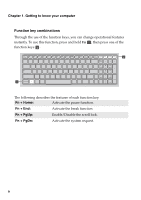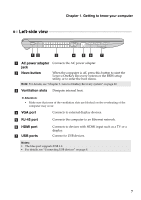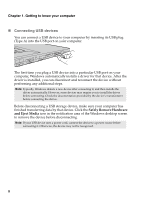Lenovo G70-80 Laptop User Guide - Lenovo G70-70 - Page 7
Getting to know your computer, Integrated, camera, Built-in, microphone, Wireless, antennas
 |
View all Lenovo G70-80 Laptop manuals
Add to My Manuals
Save this manual to your list of manuals |
Page 7 highlights
Chapter 1. Getting to know your computer a Integrated camera b Built-in microphone c Wireless antennas d Display Use the camera for video communication. Captures sound which can be used for video conferencing, voice narration, or audio recording. Connect to the wireless adapter to receive and send wireless radio. Provides brilliant visual output. e Power button Press this button to turn on the computer. f Touch pad The touch pad functions as a conventional mouse. Touch pad: To move the pointer on the screen, slide your fingertip over the pad in the direction in which you want the pointer to move. Touch pad buttons: The functions of the left/right side correspond to those of the left/right mouse button on a conventional mouse. Note: You can enable or disable the Touch pad and the Touch pad buttons by pressing . g Numeric keypad For details, see "Using the keyboard" on page 4. 3