Lenovo H200 3000 H200 User Guide - Page 30
Options, Preview, Devices, Vimicro USB 2.0 UVC PC Camera, Vimicro USB2.0 UVC PC Camera
 |
UPC - 884343877563
View all Lenovo H200 manuals
Add to My Manuals
Save this manual to your list of manuals |
Page 30 highlights
2) Select Options ˠ Preview from the pop-up window to display the image in the video capture window. Note: If there is no image display in the AMCAP video capture window, please confirm that preview in the options has been checked. 3) Confirm that Devices ˠ Vimicro USB 2.0 UVC PC Camera has been checked. If there are some other devices in this option, do not check them. Only choose the "Vimicro USB2.0 UVC PC Camera" device, and the window should display the camera image. An image, which is caught by Lenovo PC Bright Eye camera, will be displayed in the video capture window. Adjusting the position and pitching angle of the camera to ensure the whole face is displayed in the User Guide 25 31035089_3000 H_UG_EN.indd 25 2008.8.27 6:05:02 PM
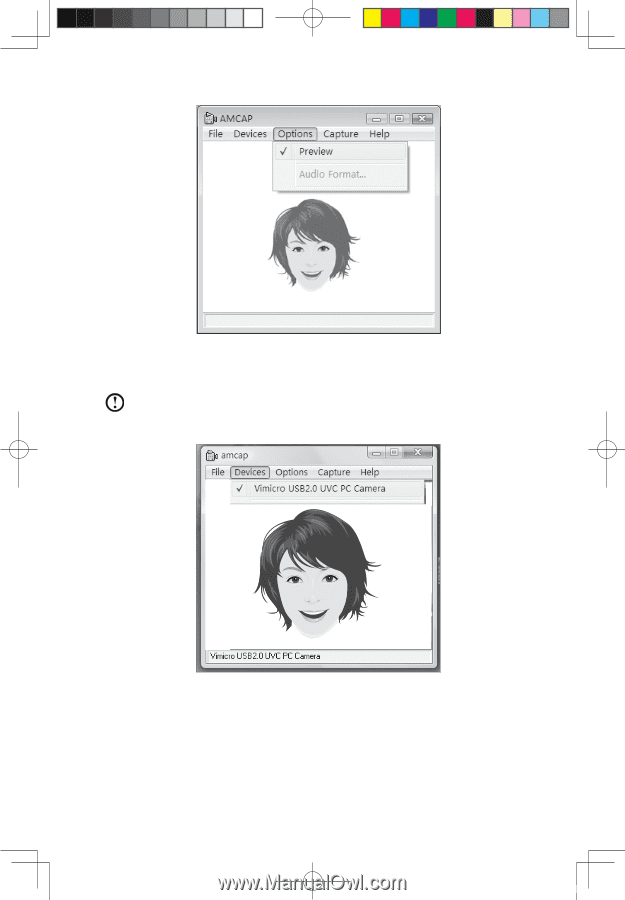
25
User Guide
2) Select
Options
→
Preview
from the pop-up window to display the image in the
video capture window.
Note:
If there is no image display in the AMCAP video capture window,
please confirm that preview in the options has been checked.
3) Confirm that
Devices
→
Vimicro USB 2.0 UVC PC Camera
has been checked.
If there are some other devices in this option, do not check them. Only choose
the “
Vimicro USB2.0 UVC PC Camera
” device, and the window should
display the camera image. An image, which is caught by Lenovo PC Bright Eye
camera, will be displayed in the video capture window. Adjusting the position
and pitching angle of the camera to ensure the whole face is displayed in the
3
035089
3000 H
G
25
2008 8 27
6:05:02 P














