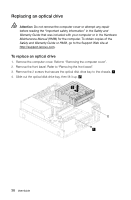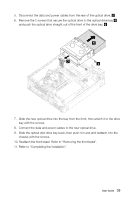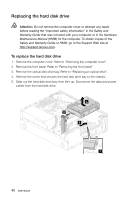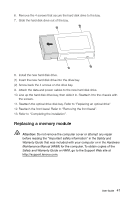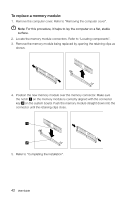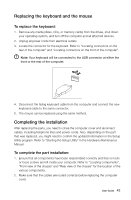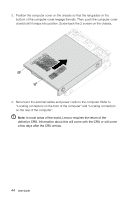Lenovo H520 User Guide - Page 48
Replacing the keyboard and the mouse, Completing the installation, To replace the keyboard
 |
View all Lenovo H520 manuals
Add to My Manuals
Save this manual to your list of manuals |
Page 48 highlights
Replacing the keyboard and the mouse To replace the keyboard: 1. Remove any media (disks, CDs, or memory cards) from the drives, shut down your operating system, and turn off the computer and all attached devices. 2. Unplug all power cords from electrical outlets. 3. Locate the connector for the keyboard. Refer to "Locating connectors on the rear of the computer" and "Locating connectors on the front of the computer". Note: Your keyboard will be connected to the USB connector at either the front or the rear of the computer. 4. Disconnect the failing keyboard cable from the computer and connect the new keyboard cable to the same connector. 5. The mouse can be replaced using the same method. Completing the installation After replacing the parts, you need to close the computer cover and reconnect cables, including telephone lines and power cords. Also, depending on the part that was replaced, you might need to confirm the updated information in the Setup Utility program. Refer to "Starting the Setup Utility" in the Hardware Maintenance Manual. To complete the part installation: 1. Ensure that all components have been reassembled correctly and that no tools or loose screws are left inside your computer. Refer to "Locating components", "Front view of the chassis" and "Rear view of the chassis" for the location of the various components. 2. Make sure that the cables are routed correctly before replacing the computer cover. User Guide 43