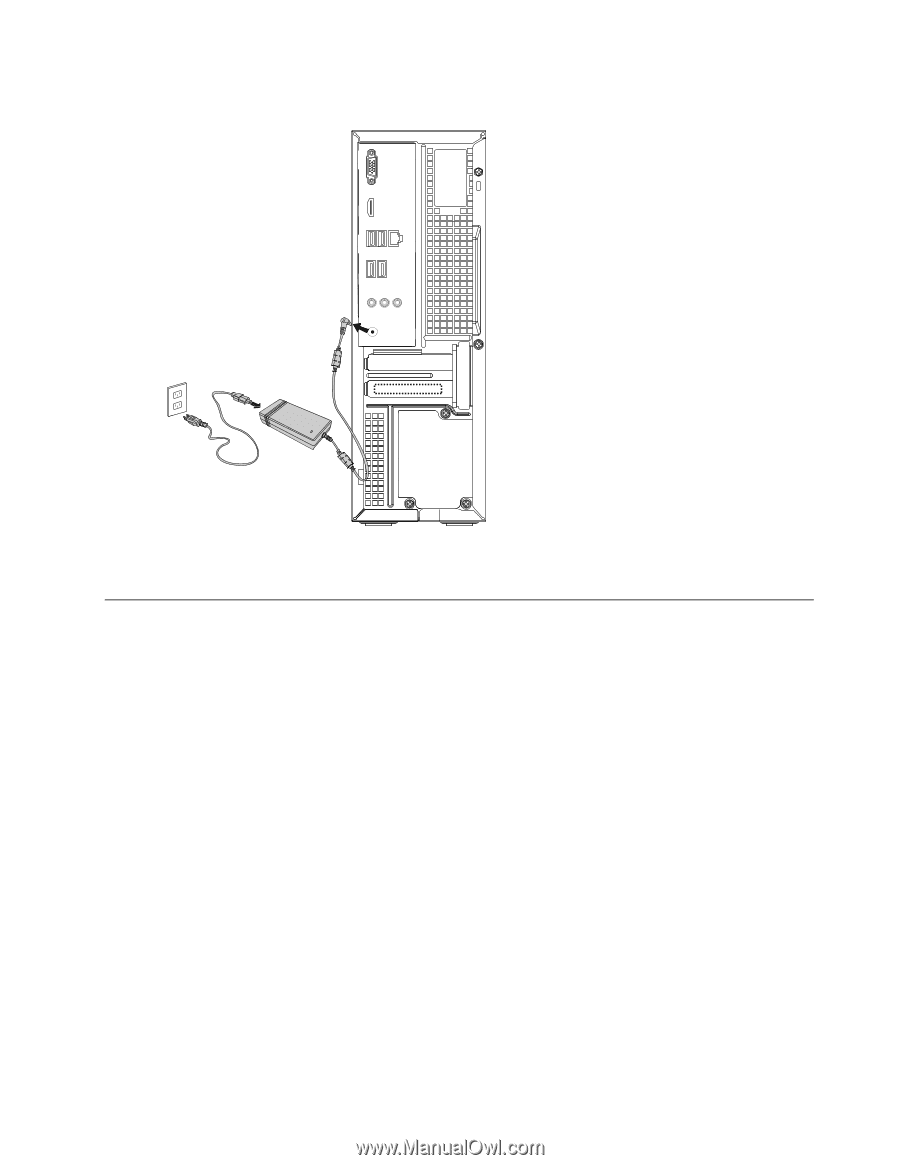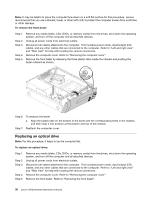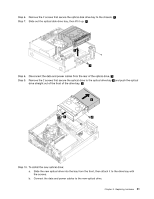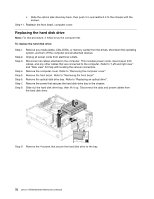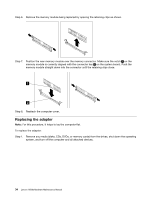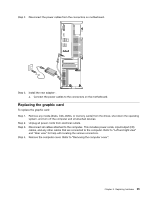Lenovo H530s Lenovo H530s Hardware Maintenance Manual - Page 41
Replacing the graphic card, Disconnect all cables attached to the computer. This includes power cords - motherboard
 |
View all Lenovo H530s manuals
Add to My Manuals
Save this manual to your list of manuals |
Page 41 highlights
Step 2. Disconnect the power cables from the connectors on motherboard. Step 3. Install the new adapter: a. Connect the power cables to the connectors on the motherboard. Replacing the graphic card To replace the graphic card: Step 1. Step 2. Step 3. Step 4. Remove any media (disks, CDs, DVDs, or memory cards) from the drives, shut down the operating system, and turn off the computer and all attached devices. Unplug all power cords from electrical outlets. Disconnect all cables attached to the computer. This includes power cords, input/output (I/O) cables, and any other cables that are connected to the computer. Refer to "Left and right view" and "Rear view" for help with locating the various connectors. Remove the computer cover. Refer to "Removing the computer cover". Chapter 8. Replacing hardware 35