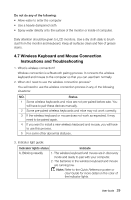Lenovo IdeaCentre A320 Lenovo IdeaCentre A3 Series User Guide V3.0 - Page 38
Problem, Troubleshooting and problem resolution - bluetooth windows 10
 |
View all Lenovo IdeaCentre A320 manuals
Add to My Manuals
Save this manual to your list of manuals |
Page 38 highlights
Problem: Keyboard or mouse intermittently stops responding or takes a long time to respond. Troubleshooting and problem resolution: 1. Check for signal interference. Avoid putting metal objects between the device and the computer. Do not place the computer under a metal surface or table. Move cordless phone base stations, microwave ovens, and other 2.4GHz electrical devices away from the computer. Keep wireless devices within 10 meters (33 feet) of the computer. 2. Download the latest version of the device drivers. You can download the latest drivers from the official Lenovo website at http://www.lenovo.com. Problem: Mouse does not work as expected (pointer jittery, jumpy, slow or fast; mouse buttons not working properly). Troubleshooting and problem resolution: 1. Change the mouse properties to adjust pointer movement speed. 2. Try using a different surface to see if the mouse's performance improves (Recommend to use a mouse pad). 3. Turn the mouse over and check the sensor window. If there is any dust or debris, clean the sensor window gently. 4. If multiple Bluetooth wireless devices are in use nearby, try turning them off to see if performance improves. User Guide 33