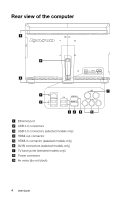i
Contents
Contents
Important Safety Information
Using the Computer Hardware
.................................................
1
Front view of the computer
.........................................................................
2
Left and right view of the computer
............................................................
3
Rear view of the computer
.........................................................................
4
TV button instructions (selected models only)
.............................................
5
Computer stand
.........................................................................................
6
Connecting your computer
.........................................................................
7
Important information about using the computer
........................................
8
Wired keyboard (selected models only)
....................................................
10
Connecting to the Internet
........................................................................
10
Using Windows 8
......................................................................
11
Switching between the main Windows 8 interfaces
..................................
12
The Charms Bar
.......................................................................................
12
Shutting down the computer
....................................................................
12
Switching between apps
..........................................................................
12
Closing an app
.........................................................................................
13
Opening other system programs
..............................................................
13
Windows Help and Support
.....................................................................
13
Touch screen instructions
.......................................................
15
Touch Screen Calibration
..........................................................................
16
User Gesture Instructions for the Touch screen
........................................
16
Precautions when using the Touch Screen
...............................................
21