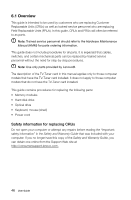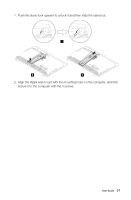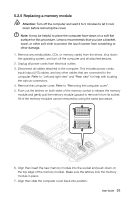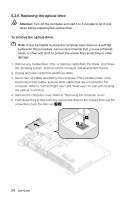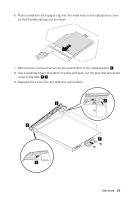Lenovo IdeaCentre B540p Lenovo IdeaCentre B3/B5 Series User Guide - Page 55
Mounting the computer onto a wall, To install a VESA wall mount - specs
 |
View all Lenovo IdeaCentre B540p manuals
Add to My Manuals
Save this manual to your list of manuals |
Page 55 highlights
4. Remove the 2 cover pieces by sliding them in opposite directions as shown. 6.2.3 Mounting the computer onto a wall The computer can be mounted onto a wall. Before doing this, you will first need to install a UL listed VESA wall mount* (to be purchased separately) onto the back of the computer. To install a VESA wall mount Note: It may be helpful to place the computer face-down on a soft flat surface for this procedure. Lenovo recommends that you use a blanket, towel, or other soft cloth to protect the touch screen from scratching or other damage. * VESA wall mount spec: VESA100, 100mm x 100mm, M4 bolts. 50 User Guide
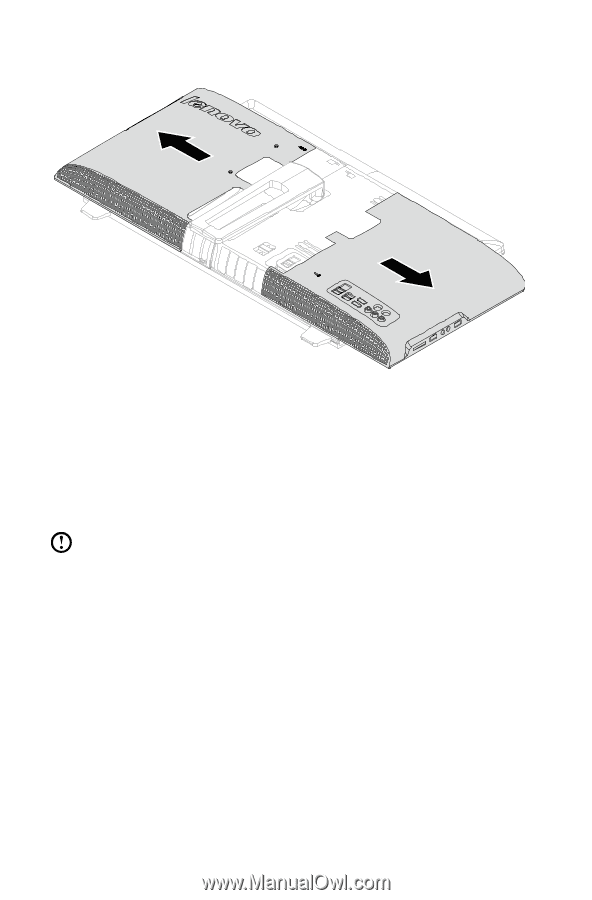
50
User Guide
4. Remove the 2 cover pieces by sliding them in opposite directions as shown.
6.2.3 Mounting the computer onto a wall
The computer can be mounted onto a wall. Before doing this, you will first need to
install a UL listed
VESA wall mount*
(to be purchased separately) onto the back of
the computer.
To install a VESA wall mount
Note:
It may be helpful to place the computer face-down on a soft flat
surface for this procedure. Lenovo recommends that you use a blanket,
towel, or other soft cloth to protect the touch screen from scratching or
other damage.
* VESA wall mount spec:
VESA100, 100mm x 100mm, M4 bolts.