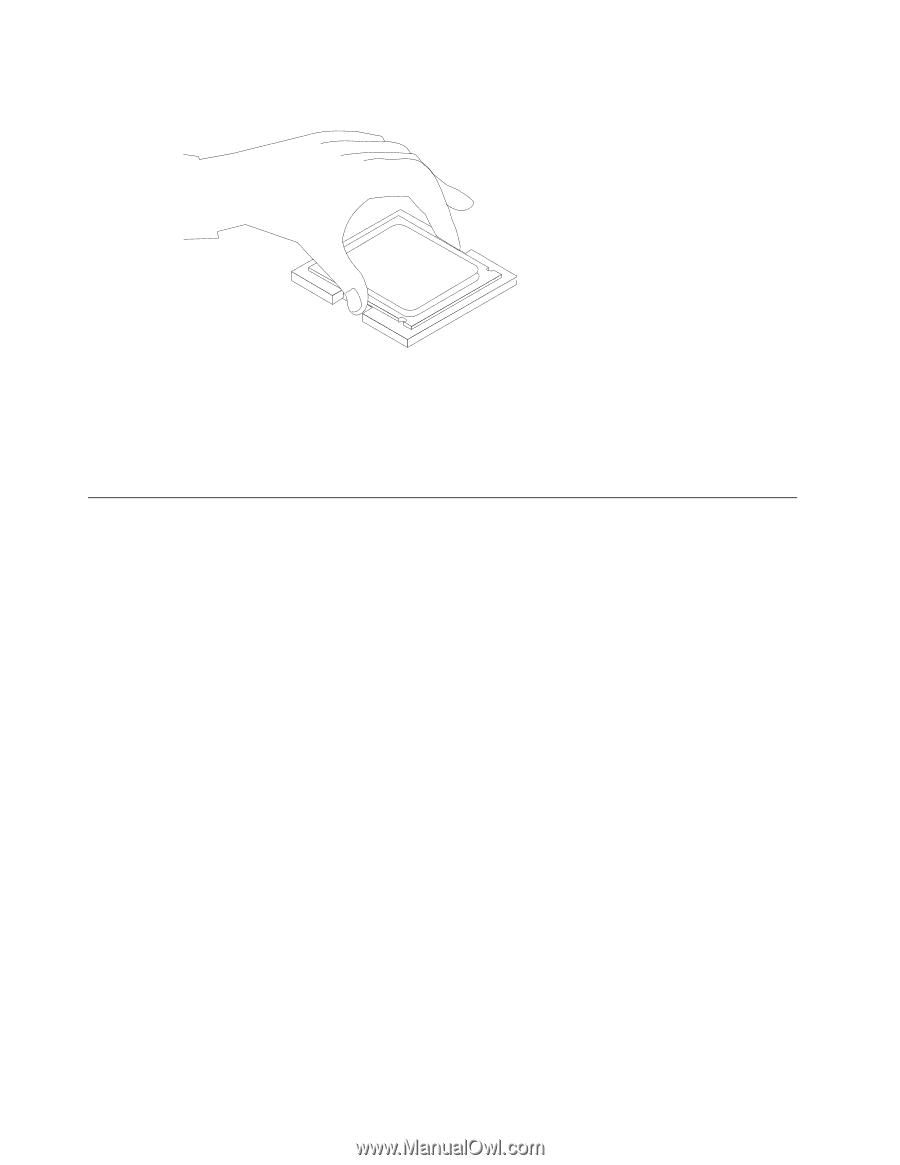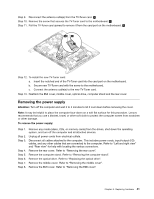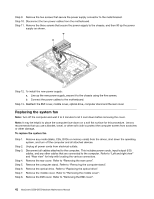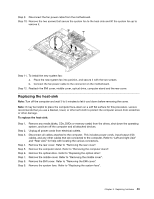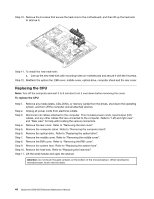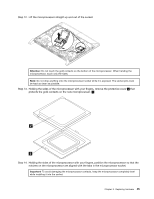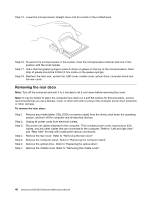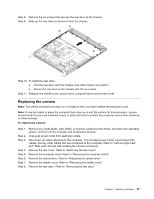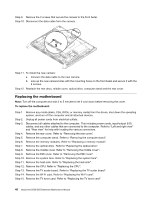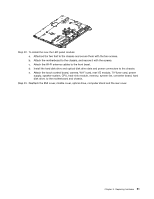Lenovo IdeaCentre B550 Touch IdeaCentre B550-B555 Hardware Maintenance Manual - Page 52
Removing the rear deco
 |
View all Lenovo IdeaCentre B550 Touch manuals
Add to My Manuals
Save this manual to your list of manuals |
Page 52 highlights
Step 15. Lower the microprocessor straight down into its socket on the motherboard. Step 16. To secure the microprocessor in the socket, close the microprocessor retainer and lock it into position with the small handle. Step 17. Use a thermal grease syringe to place 5 drops of grease on the top of the microprocessor. Each drop of grease should be 0.03ml (3 tick marks on the grease syringe). Step 18. Reattach the heat-sink, system fan, EMI cover, middle cover, optical drive, computer stand and the rear cover. Removing the rear deco Note: Turn off the computer and wait 3 to 5 minutes to let it cool down before removing the cover. Note: It may be helpful to place the computer face-down on a soft flat surface for this procedure. Lenovo recommends that you use a blanket, towel, or other soft cloth to protect the computer screen from scratches or other damage. To remove the rear deco: Step 1. Step 2. Step 3. Step 4. Step 5. Step 6. Step 7. Remove any media (disks, CDs, DVDs or memory cards) from the drives, shut down the operating system, and turn off the computer and all attached devices. Unplug all power cords from electrical outlets. Disconnect all cables attached to the computer. This includes power cords, input/output (I/O) cables, and any other cables that are connected to the computer. Refer to "Left and right view" and "Rear view" for help with locating the various connectors. Remove the rear cover. Refer to "Removing the rear cover". Remove the computer stand. Refer to "Removing the computer stand". Remove the optical drive. Refer to "Replacing the optical drive". Remove the middle cover. Refer to "Removing the middle cover". 46 IdeaCentre B550-B555Hardware Maintenance Manual