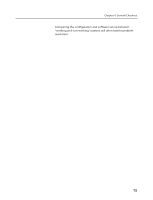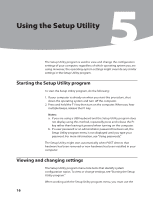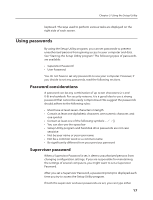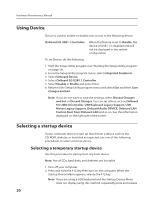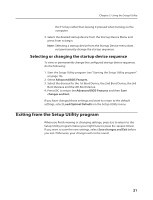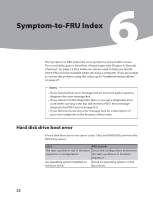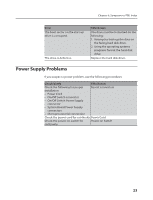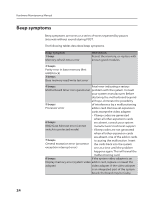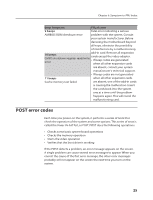Lenovo IdeaCentre K210 K200 Hardware Maintenance Manual - Page 22
Using Device, Selecting a startup device - support
 |
View all Lenovo IdeaCentre K210 manuals
Add to My Manuals
Save this manual to your list of manuals |
Page 22 highlights
Hardware Maintenance Manual Using Device Device is used to enable or disable user access to the following device: OnBoard SiS USB1.1 Controller When this feature is set to Disable, the device of USB1.1 is disabled and will not be displayed in the system configuration. To set Device, do the following: 1. Start the Setup Utility program (see "Starting the Setup Utility program" on page 16). 2. From the Setup Utility program menu, select Integrated Periphrals. 3. Select Onboard Device. 4. Select OnBoard SiS USB1.1 Controller. 5. Select Disable or Enable and press Enter. 6. Return to the Setup Utility program menu and select Exit and then Save changes and Exit. Note: If you do not want to save the settings, select Discard Changes and Exit or Discard Changes. You can set others such as OnBoard SiS USB2.0 Controller, USB Keyboard Legacy Support, USB Mouse Legacy Support, Onboard Audio DEVICE, Onboard LAN Control, Boot from Onboard LAN and so on. See the information displayed on the right side of the screen. Selecting a startup device If your computer does not start up (boot) from a device such as the CD-ROM, diskette, or hard disk as expected, use one of the following procedures to select a startup device. Selecting a temporary startup device Use this procedure to startup from any boot device. Note: Not all CDs, hard disks, and diskettes are bootable. 1. Turn off your computer. 2. Press and hold the F12 key then turn on the computer. When the Startup Device Menu appears, release the F12 key. Note: If you are using a USB keyboard and the Startup Device Menu does not display using this method, repeatedly press and release 20