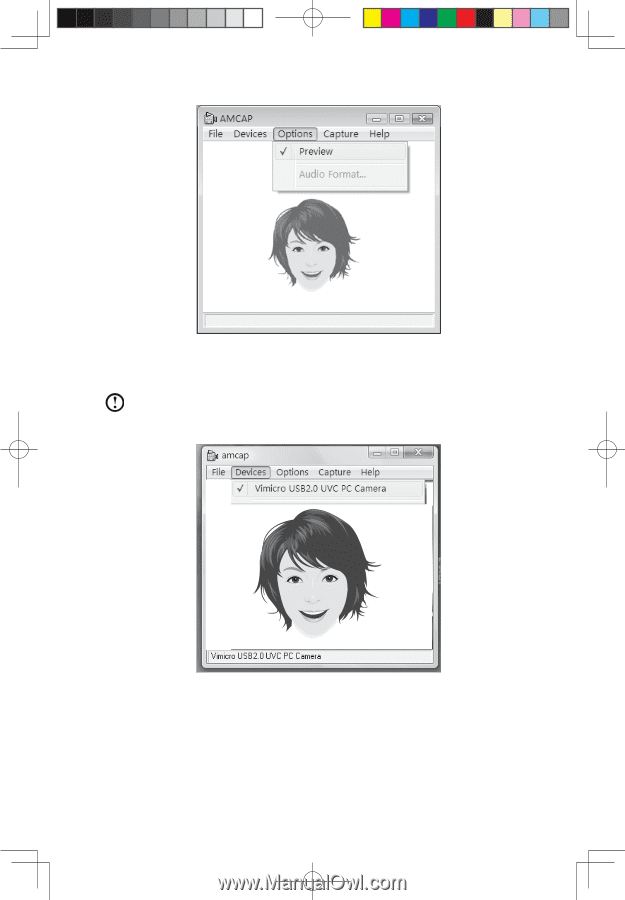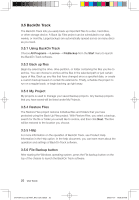Lenovo IdeaCentre K320 Lenovo IdeaCentre K320 User Guide V3.0 - Page 28
Options, Preview, Devices, Vimicro USB 2.0 UVC PC Camera, Vimicro USB2.0 UVC PC Camera
 |
View all Lenovo IdeaCentre K320 manuals
Add to My Manuals
Save this manual to your list of manuals |
Page 28 highlights
2) Select Options → Preview from the pop-up window to display the image in the video capture window. Note: If there is no image display in the AMCAP video capture window, please confirm that preview in the options has been checked. 3) Confirm that Devices → Vimicro USB 2.0 UVC PC Camera has been checked. If there are other devices in this option, do not check them. Only choose the "Vimicro USB2.0 UVC PC Camera" device, and the window should display the camera image. An image, which is caught by Lenovo PC Bright Eye camera, will be displayed in the video capture window. Adjust the position and pitch angle of the camera to ensure the whole face is displayed in the video capture window. User Guide 23 31041577_K3_UG(H57)_EN_V3.0.indd23 23 2009.11.17 10:56:38 AM