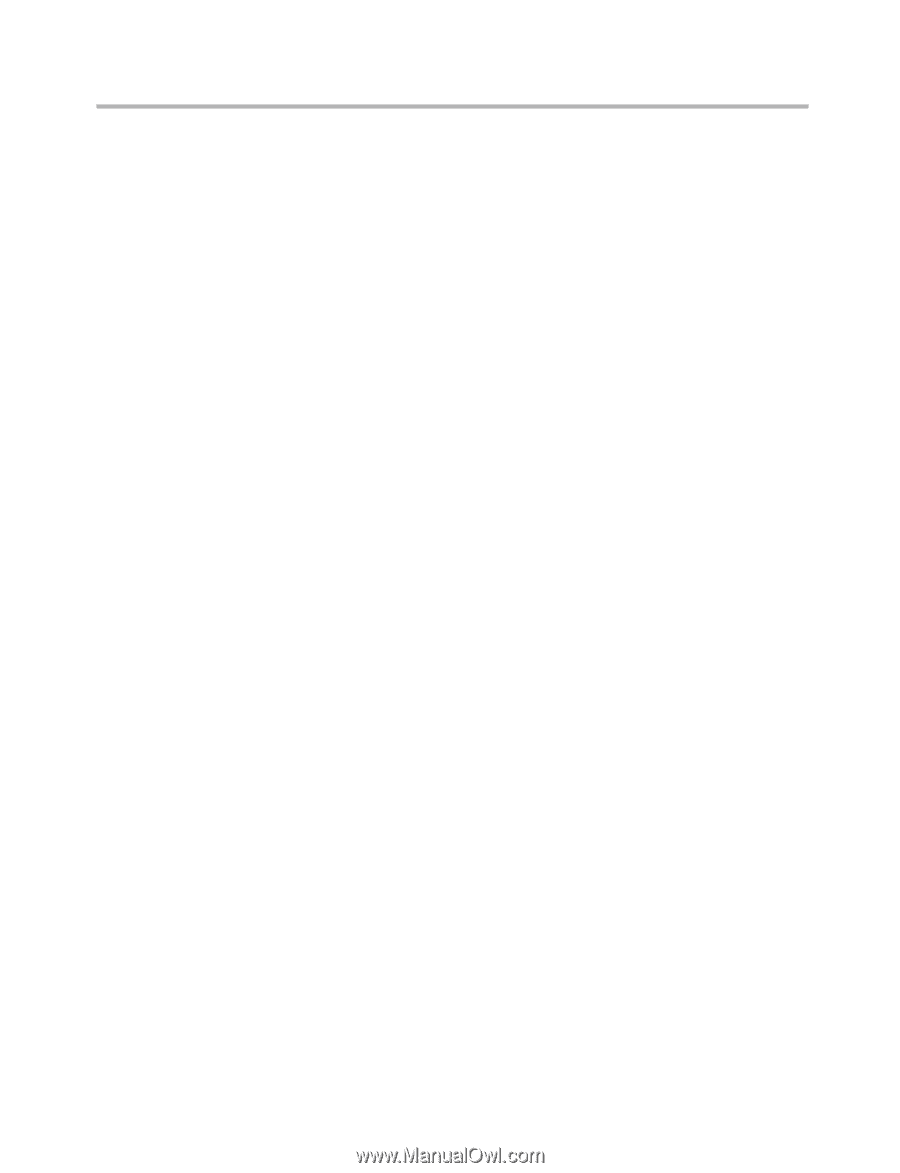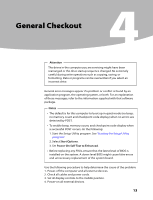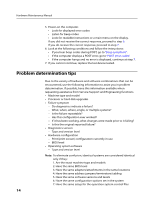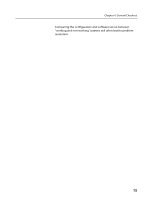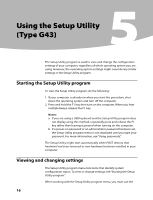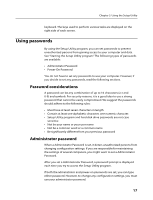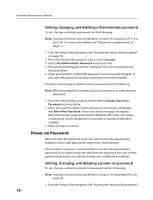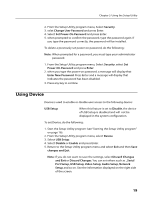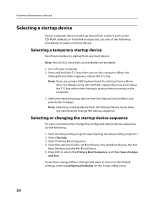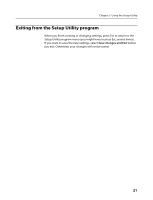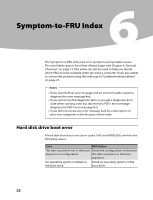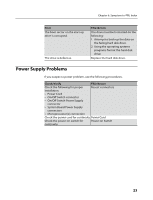Lenovo IdeaCentre K330B Lenovo IdeaCentre K3 Series Hardware Maintenance Manua - Page 20
Power-on Password
 |
View all Lenovo IdeaCentre K330B manuals
Add to My Manuals
Save this manual to your list of manuals |
Page 20 highlights
Hardware Maintenance Manual Setting, changing, and deleting a Administrator password To set, change, or delete a password, do the following: Note: A password can be any combination of up to 16 characters (A- Z, a-z, and 0-9). For more information, see "Password considerations" on page 17. 1. Start the Setup Utility program (see "Starting the Setup Utility program" on page 16). 2. From the Setup Utility program menu, select Security . 3. Select Set Administrator Password and press Enter. 4. The password dialog box will be displayed. Type the new password, and press Enter. 5. when prompted to confirm the password, type the password again. If you type the password correctly, the password will be installed. To delete a previously set Administrator password, do the following : Note: When prompted for a password, you must type your Administrator password. 1. From the Setup Utility program menu, select Change Supervisor Password and press Enter. 2. when you type the Administrator password. a message will display that Enter New Password. Press Enter and a message will display that indicates the password has been disabled. After that, the poweron password will be disabled too if a power-on password has been installed. 3. Press any key to contine. Power-on Password When a Power-On Password is set, you cannot start the Setup Utility program until a valid password is typed from the keyboard. You should set a power-on password after you set the administrator password. If you didn't setup the administrator password but only set the power-on password, you cannot change any configuration settings. Setting, changing, and deleting a power-on password To set, change, or delete a power-on password, do the following: Note: A password can be any combination of up to 16 characters(A-Z, a-z, and 0-9). 1. Start the Setup Utility program (See "Starting the Setup Utility program".) 18