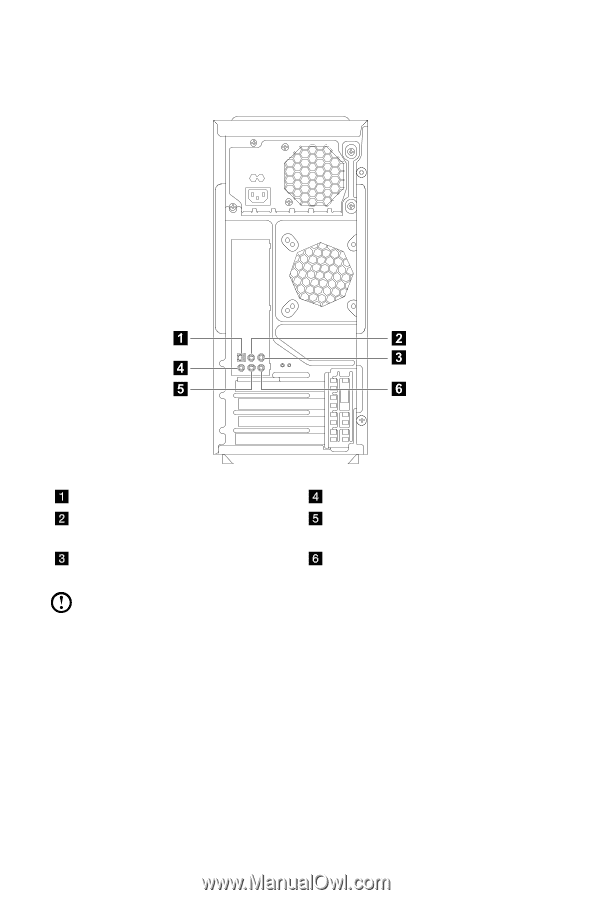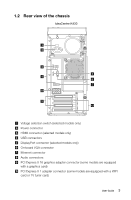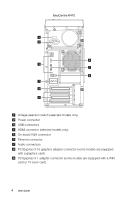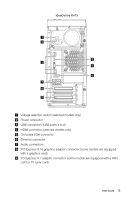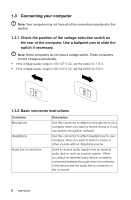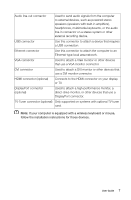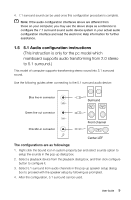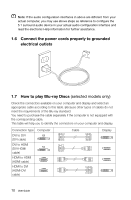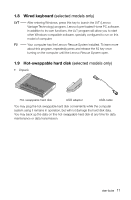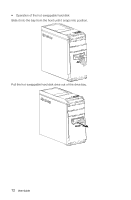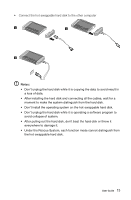Lenovo IdeaCentre K410 Lenovo K4 Series User Guide V1.0 - Page 13
Audio configuration instructions, Sound configuration is as follows
 |
View all Lenovo IdeaCentre K410 manuals
Add to My Manuals
Save this manual to your list of manuals |
Page 13 highlights
1.4 7.1 Audio configuration instructions Use the following illustration when connecting a 7.1 surround sound audio system: S/PDIF out connector Center / Low frequency output connector Surround out connector Microphone input Connector Audio line-out Connector Audio line-in Connector Note: For more detailed settings, click Start → Control panel → Hardware and Sound → Lenovo HD Audio Manager. Follow the instructions to configure advanced settings. Sound configuration is as follows: 1. Right click the Sound icon in the system property bar and select the sounds option to setup the sounds in the pop-up dialog box. 2. Select a playback device from the playback dialog box, then click the configure button to configure it. 3. Select 7.1 surround from audio channels in the pop-up speaker setup dialog box and proceed with the speaker setup by following the prompts. 8 User Guide