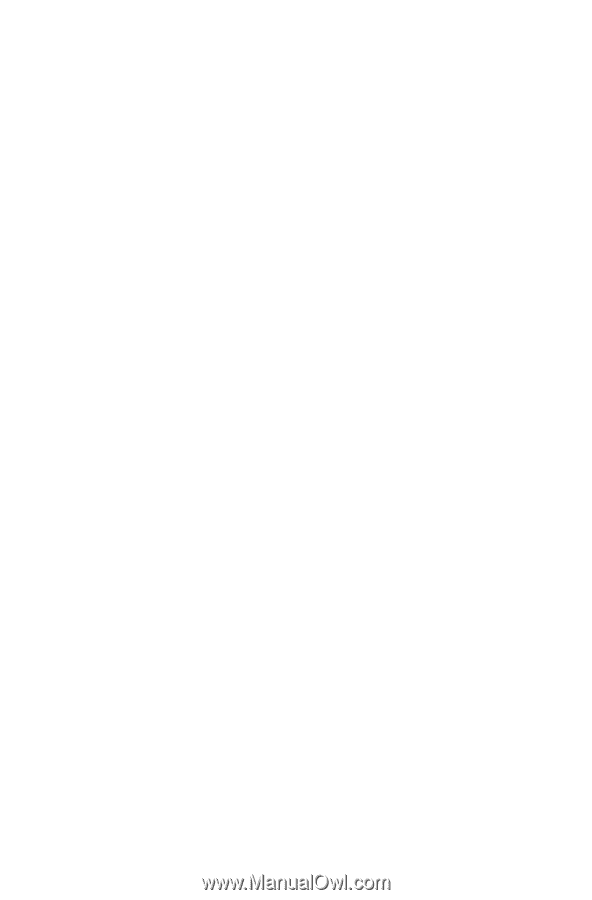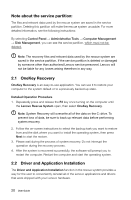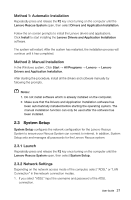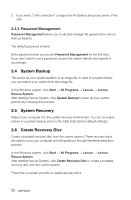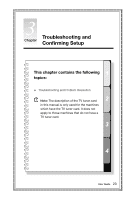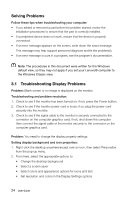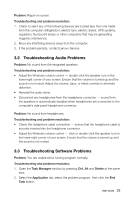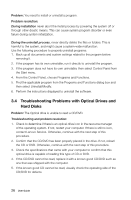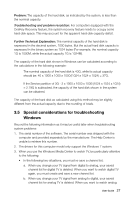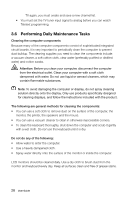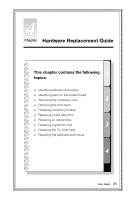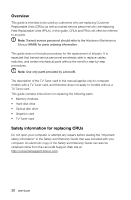Lenovo IdeaCentre K430 Lenovo K4 Series User Guide V1.0 - Page 30
Troubleshooting Audio Problems, Problem, Troubleshooting and problem resolution, Task Manager
 |
View all Lenovo IdeaCentre K430 manuals
Add to My Manuals
Save this manual to your list of manuals |
Page 30 highlights
Problem: Ripple on screen. Troubleshooting and problem resolution: 1. Check to see if any of the following devices are located less than one meter from the computer: refrigerators, electric fans, electric dryers, UPS systems, regulators, fluorescent lamps or other computers that may be generating magnetic interference. 2. Move any interfering devices away from the computer. 3. If the problem persists, contact Lenovo Service. 3.2 Troubleshooting Audio Problems Problem: No sound from the integrated speakers. Troubleshooting and problem resolution: • Adjust the Windows volume control - double-click the speaker icon in the lower-right corner of your screen. Ensure that the volume is turned up and the sound is not muted. Adjust the volume, bass, or treble controls to eliminate distortion. • Reinstall the audio driver. • Disconnect any headphones from the headphone connector - sound from the speakers is automatically disabled when headphones are connected to the computer's side-panel headphone connector. Problem: No sound from headphones. Troubleshooting and problem resolution: • Check the headphone cable connection - ensure that the headphone cable is securely inserted into the headphone connector. • Adjust the Windows volume control - click or double-click the speaker icon in the lower-right corner of your screen. Ensure that the volume is turned up and the sound is not muted. 3.3 Troubleshooting Software Problems Problem: You are unable exit a running program normally. Troubleshooting and problem resolution: 1. Open the Task Manager window by pressing Ctrl, Alt and Delete at the same time. 2. Select the Application tab, select the problem program, then click the End Task button. User Guide 25