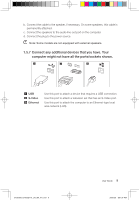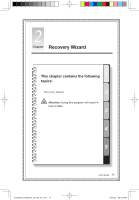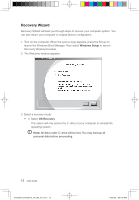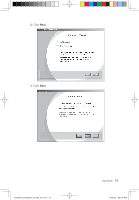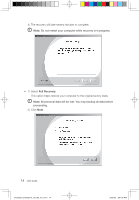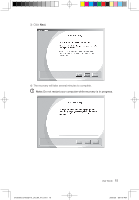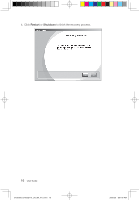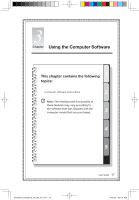Lenovo IdeaCentre Q110 Lenovo IdeaCentre Q100-Q110 User Guide V1.0 - Page 17
Recovery Wizard
 |
View all Lenovo IdeaCentre Q110 manuals
Add to My Manuals
Save this manual to your list of manuals |
Page 17 highlights
Recovery Wizard Recovery Wizard will lead you through steps to recover your computer system. You can also return your computer to original factory configuration. 1. Turn on the computer. When the Lenovo logo appears, press the F2 key to launch the Windows Boot Manager. Then select Windows Setup to launch Recovery Wizard procedure. 2. The Welcome window appears. 3. Select a recovery mode: • 1) Select OS Recovery This option will only restore the C: drive of your computer to reinstall the operating system. Note: All data under C: drive will be lost. You may backup all personal data before proceeding. 12 User Guide 31039395_Q100&Q110_UG_EN_V1.0.in12 12 2009.8.6 8:51:39 PM
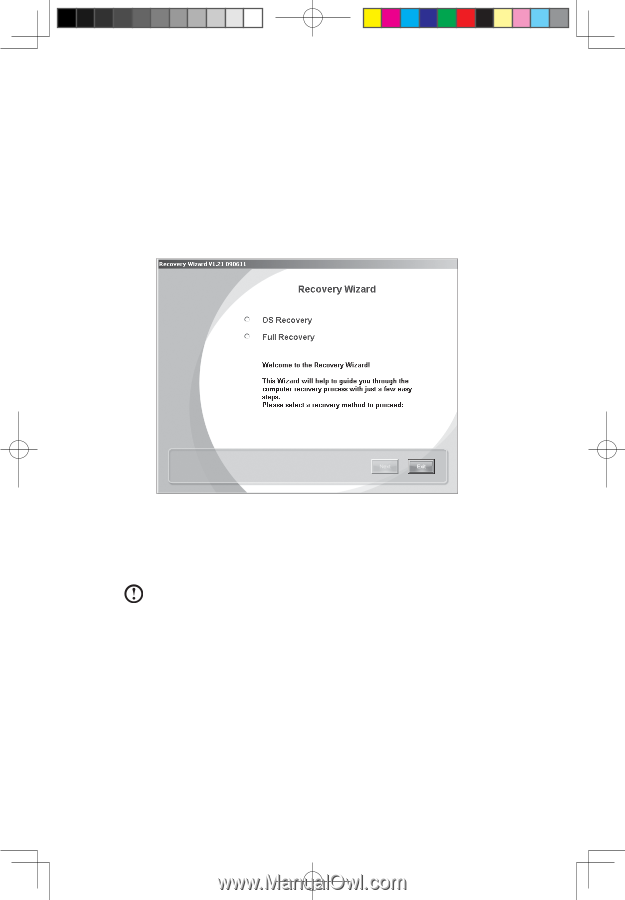
±²
User Guide
Recovery Wizard
Recovery Wizard will lead you through steps to recover your computer system. You
can also return your computer to original factory configuration.
1. Turn on the computer. When the Lenovo logo appears, press the F2 key to
launch the Windows Boot Manager. Then select
Windows Setup
to launch
Recovery Wizard procedure.
2. The Welcome window appears.
3. Select a recovery mode:
• 1) Select
OS Recovery
This option will only restore the C: drive of your computer to reinstall the
operating system.
Note:
All data under C: drive will be lost. You may backup all
personal data before proceeding.
31039395_Q100&Q110_UG_EN_V1.0.in12
12
2009.8.6
8:51:39 PM