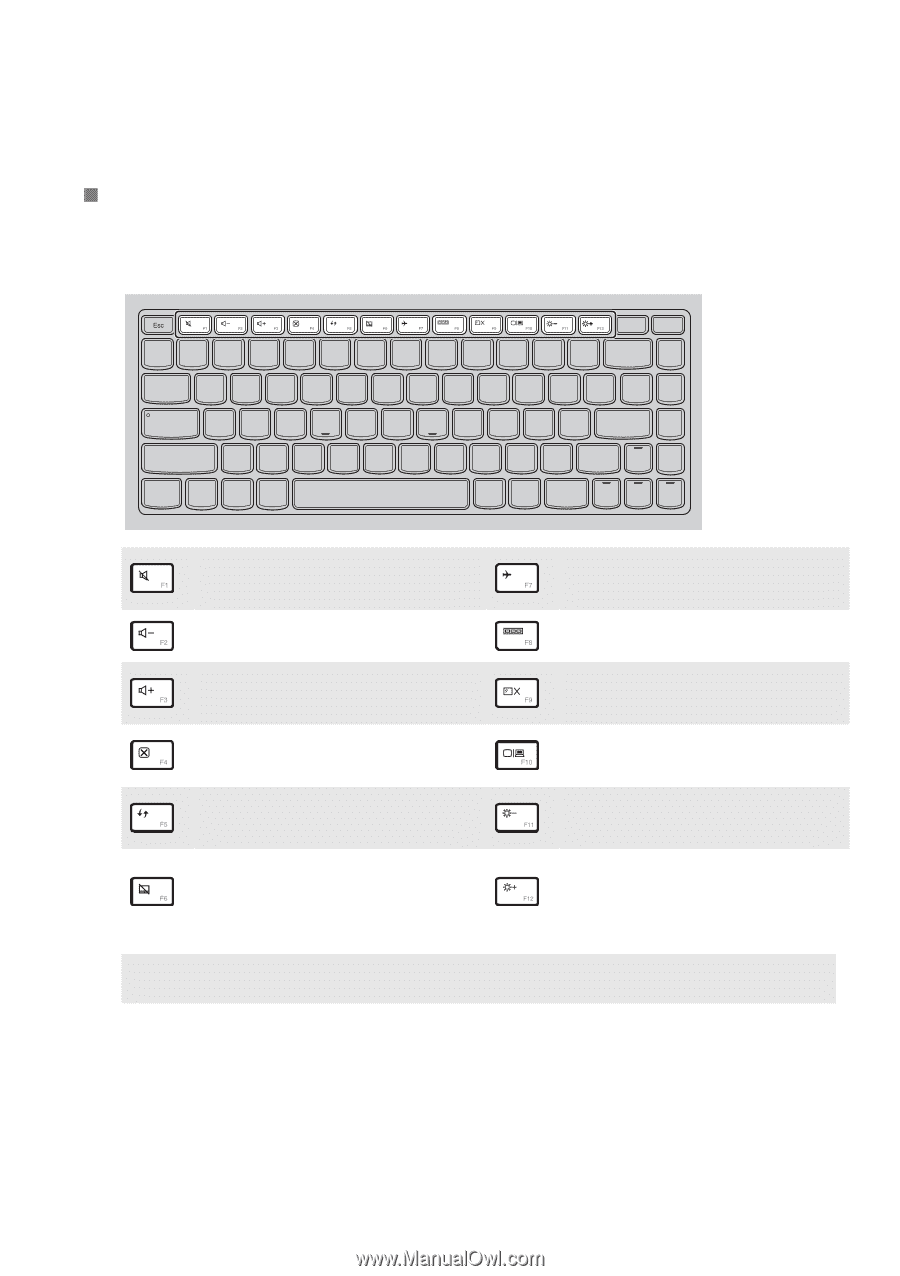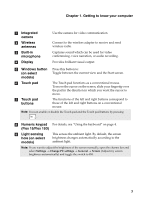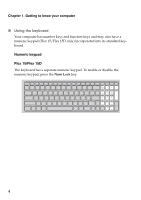Lenovo IdeaPad Flex 15D User Guide - IdeaPad Flex14, Flex14D, Flex15, Flex15D - Page 9
Hotkeys, Closes the currently active - bios
 |
View all Lenovo IdeaPad Flex 15D manuals
Add to My Manuals
Save this manual to your list of manuals |
Page 9 highlights
Chapter 1. Getting to know your computer „ Hotkeys You can access certain system settings quickly by pressing the appropriate hotkeys. : Mutes/unmutes the sound. : Decreases the volume level. : Increases the volume level. : Closes the currently active window. : Refreshes the desktop or the currently active window. Enables/disables the : touch pad and the touch pad buttons. : Enables/disables airplane mode. : Switches the active program. : Turns on/off the backlight of the display. : Projects to a connected display. : Decreases display brightness. : Increases display brightness. Note: If you changed the HotKey Mode from Enabled to Disabled in the BIOS setup utility, you will need to press the Fn key in combination with the appropriate hotkey. 5