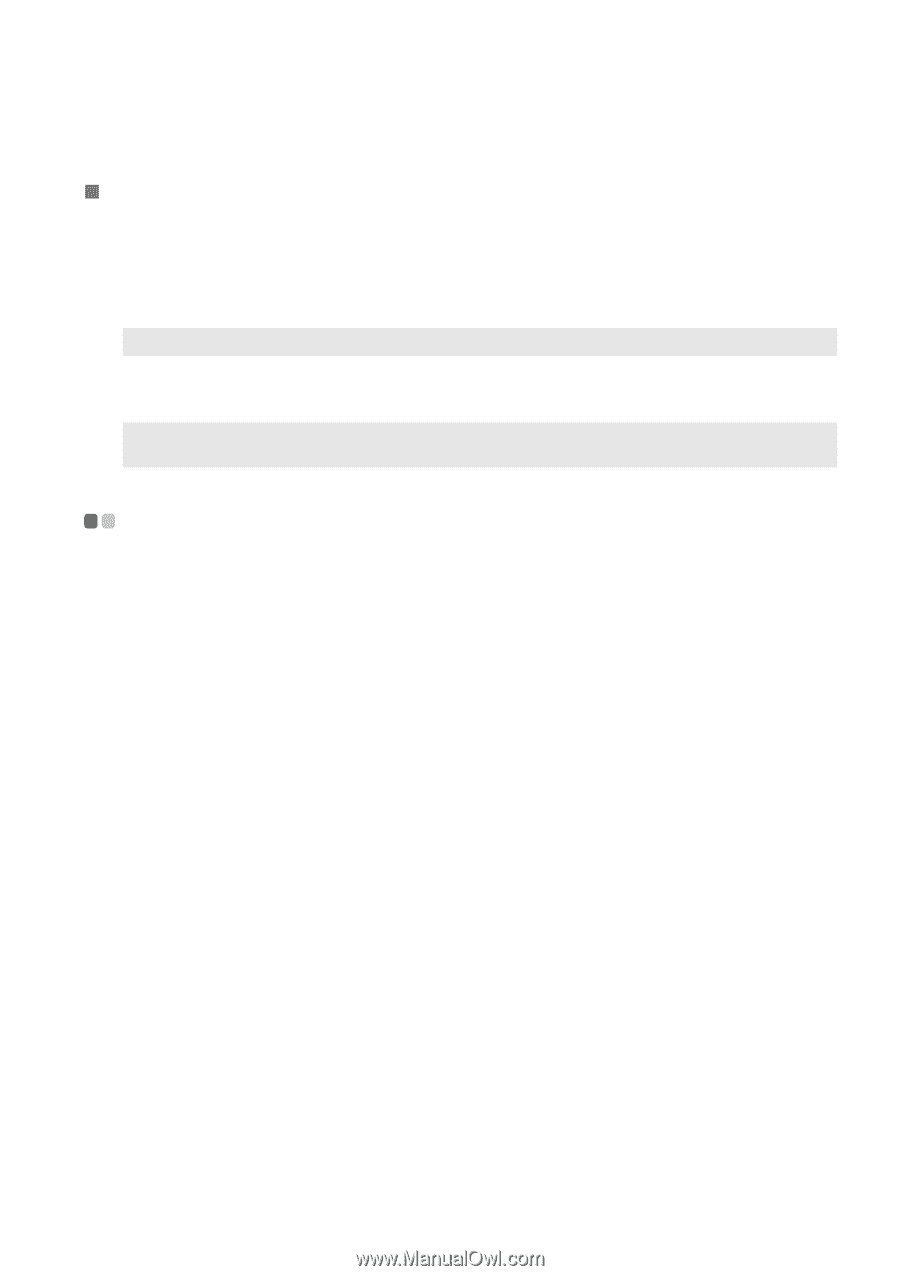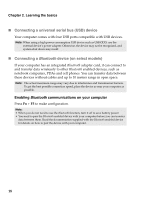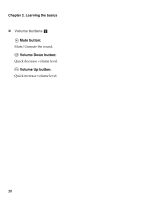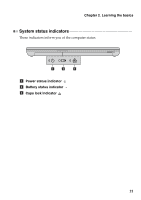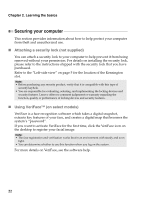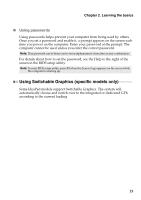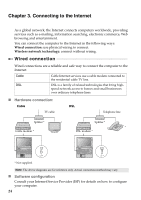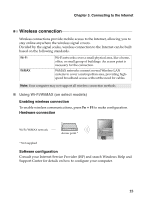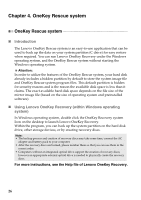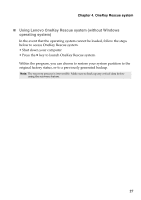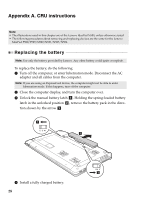Lenovo IdeaPad N580 Ideapad P580, P585, N580, N581, N585, N586 User Guide V1.0 - Page 27
Using Switchable Graphics (specific models only), Using passwords - bios
 |
View all Lenovo IdeaPad N580 manuals
Add to My Manuals
Save this manual to your list of manuals |
Page 27 highlights
Chapter 2. Learning the basics „ Using passwords Using passwords helps prevent your computer from being used by others. Once you set a password and enable it, a prompt appears on the screen each time you power on the computer. Enter your password at the prompt. The computer cannot be used unless you enter the correct password. Note: This password can be from one to seven alphanumeric characters in any combination. For details about how to set the password, see the Help to the right of the screen in the BIOS setup utility. Note: To enter BIOS setup utility, press F2 when the Lenovo logo appears on the screen while the computer is starting up. Using Switchable Graphics (specific models only Some IdeaPad models support Switchable Graphics. The system will automatically choose and switch over to the integrated or dedicated GPU according to the current loading. 23