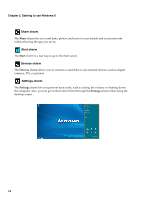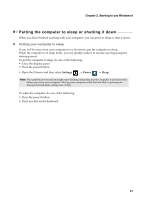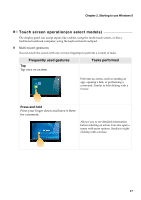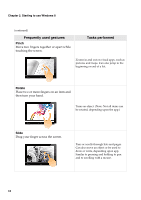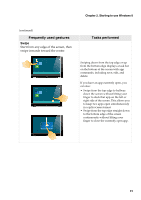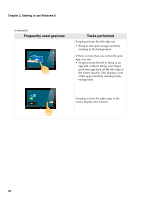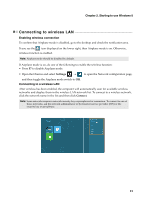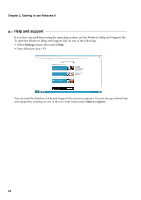Lenovo IdeaPad P400 Touch User Guide - Page 23
Swipe, Start from any edge of the screen, then, swipe inwards toward the center.
 |
View all Lenovo IdeaPad P400 Touch manuals
Add to My Manuals
Save this manual to your list of manuals |
Page 23 highlights
Chapter 2. Starting to use Windows 8 (continued) Frequently used gestures Swipe Start from any edge of the screen, then swipe inwards toward the center. Tasks performed Swiping down from the top edge or up from the bottom edge displays a task bar on the bottom of the screen with app commands, including save, edit, and delete. If you have an app currently open, you can also: • Swipe from the top edge to halfway down the screen without lifting your finger to dock that app on the left or right side of the screen. This allows you to keep two apps open simultaneously in a split-screen format. • Swipe from the top edge straight down to the bottom edge of the screen continuously without lifting your finger to close the currently open app. 19
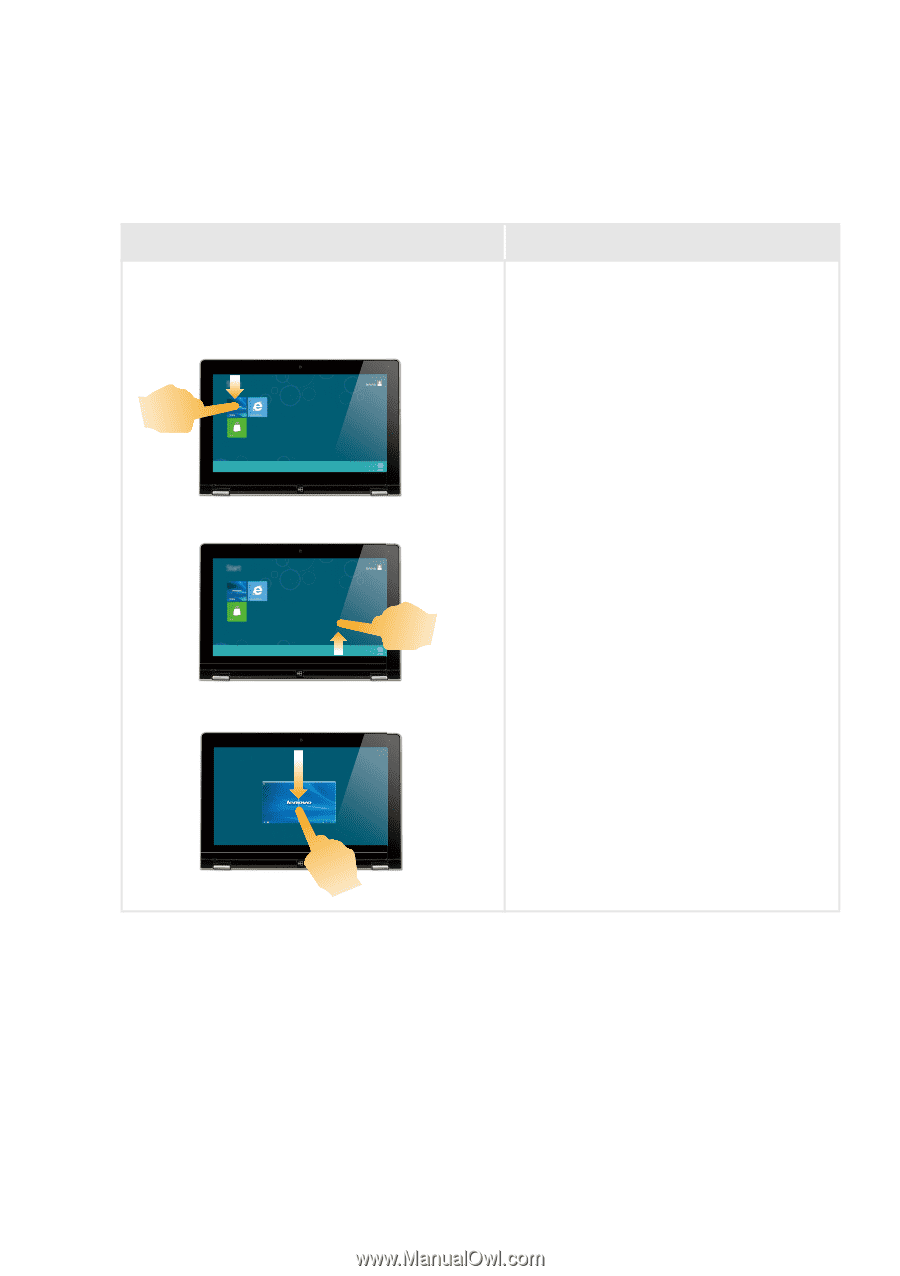
Chapter 2. Starting to use Windows 8
19
(continued)
Frequently used gestures
Tasks performed
Swipe
Start from any edge of the screen, then
swipe inwards toward the center.
Swiping down from the top edge or up
from the bottom edge displays a task bar
on the bottom of the screen with app
commands, including save, edit, and
delete.
If you have an app currently open, you
can also:
•
Swipe from the top edge to halfway
down the screen without lifting your
finger to dock that app on the left or
right side of the screen. This allows you
to keep two apps open simultaneously
in a split-screen format.
•
Swipe from the top edge straight down
to the bottom edge of the screen
continuously without lifting your
finger to close the currently open app.