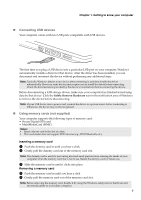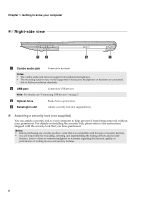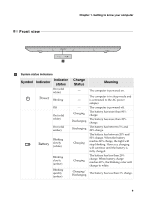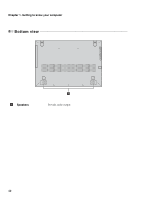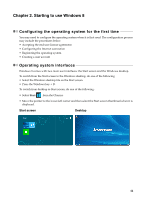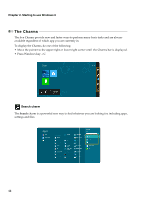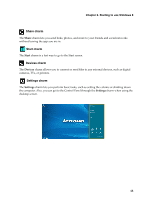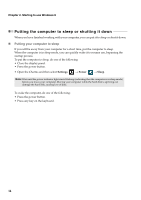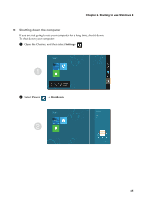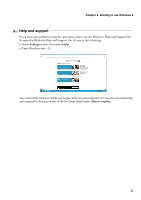Lenovo IdeaPad P500 User Guide - Page 16
The Charms, Search charm
 |
View all Lenovo IdeaPad P500 manuals
Add to My Manuals
Save this manual to your list of manuals |
Page 16 highlights
Chapter 2. Starting to use Windows 8 The Charms The five Charms provide new and faster ways to perform many basic tasks and are always available regardless of which app you are currently in. To display the Charms, do one of the following: • Move the pointer to the upper-right or lower-right corner until the Charms bar is displayed. • Press Windows key + C. Search charm The Search charm is a powerful new way to find whatever you are looking for, including apps, settings and files. 12
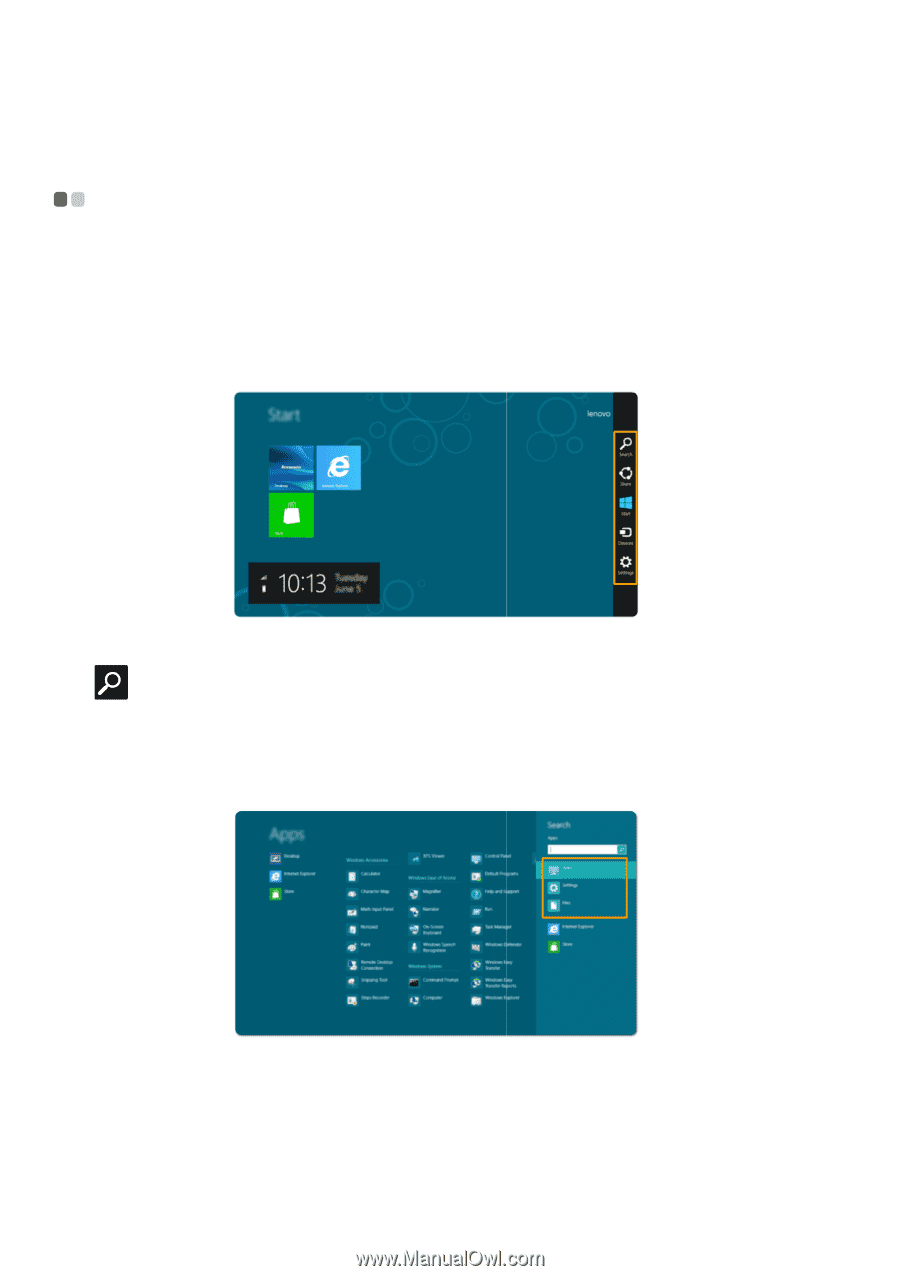
12
Chapter 2. Starting to use Windows 8
The Charms
- - - - - - - - - - - - - - - - - - - - - - - - - - - - - - - - - - - - - - - - - - - - - - - - - - - - - - - - - - - - - - - - - - - - - - - - - - - - - - - - - - - - - - - - - - - - - - - - - - - - - - - - - - - - - - - - -
The five Charms provide new and faster ways to perform many basic tasks and are always
available regardless of which app you are currently in.
To display the Charms, do one of the following:
•
Move the pointer to the upper-right or lower-right corner until
the Charms bar is displayed.
•
Press Windows key + C.
Search charm
The
Search
charm is a powerful new way to find whatever you are looking for, including apps,
settings and files.