Lenovo IdeaPad S400 Touch (English) User Guide - Page 38
Troubleshooting, Computer screen problems, Sound problems, Battery problems - screen protector
 |
View all Lenovo IdeaPad S400 Touch manuals
Add to My Manuals
Save this manual to your list of manuals |
Page 38 highlights
Chapter 5. Troubleshooting Computer screen problems The screen is blank. • Do the following: - If you are using the AC adapter, or using the battery, and the battery status indicator is on, press to make the screen brighter. - If the power indicator is in blinking, press the power button to resume from the sleep mode. - If the problem persist, follow the solution in the following problem "The screen is unreadable or distorted." The screen is unreadable or distorted. • Make sure that: - The display device driver is installed correctly. - The screen resolution and color quality are correctly set. - The monitor type is correct. Incorrect characters appear on the screen. • Did you install the operating system or programs correctly? If they are installed and configured correctly, have the computer serviced. Sound problems No sound can be heard from • Make sure that: the speaker even when the vol- - The Mute function is off. ume is turned up. - The headphone jack is not used. - Speakers are selected as the playback device. Battery problems Your computer shuts down before the battery status indicator shows empty. -orYour computer operates after the battery status indicator shows empty. • Discharge and recharge the battery. The operating time for a fully charged battery is short. • For details, see "Handling the battery" in Chapter 2. The computer does not operate • The surge protector in the battery might be active. Turn off with a fully charged battery. the computer for one minute to reset the protector; then turn on the computer again. The battery does not charge. • For details, see "Handling the battery" in Chapter 2. 34