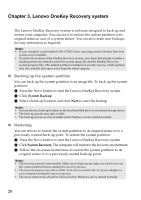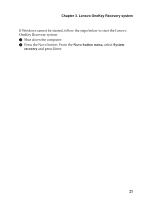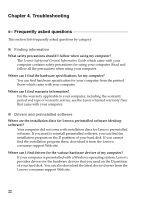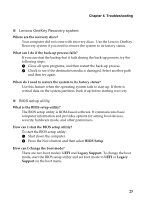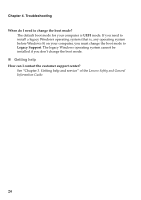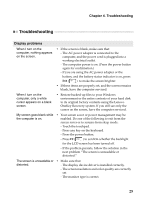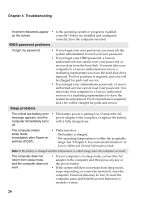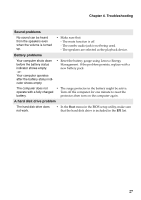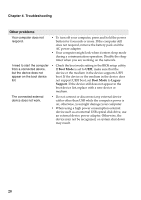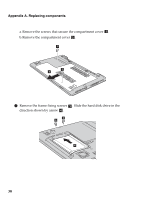Lenovo IdeaPad S510p User Guide - IdeaPad S410p, S410p Touch, S510p, S510p Tou - Page 31
Troubleshooting, Troubleshooting, Display problems - resolution
 |
View all Lenovo IdeaPad S510p manuals
Add to My Manuals
Save this manual to your list of manuals |
Page 31 highlights
Chapter 4. Troubleshooting Troubleshooting Display problems When I turn on the computer, nothing appears on the screen. When I turn on the computer, only a white cursor appears on a blank screen. My screen goes blank while the computer is on. The screen is unreadable or distorted. • If the screen is blank, make sure that: - The AC power adapter is connected to the computer, and the power cord is plugged into a working electrical outlet. - The computer power is on. (Press the power button again for confirmation.) - If you are using the AC power adapter or the battery, and the battery status indicator is on, press F12 ( ) to make the screen brighter. • If these items are properly set, and the screen remains blank, have the computer serviced. • Restore backed-up files to your Windows environment or the entire contents of your hard disk to its original factory contents using the Lenovo OneKey Recovery system. If you still see only the cursor on the screen, have the computer serviced. • Your screen saver or power management may be enabled. Do one of the following to exit from the screen saver or to resume from sleep mode: - Touch the touchpad. - Press any key on the keyboard. - Press the power button. - Press F9 ( ) to confirm whether the backlight for the LCD screen has been turned off. - If the problem persists, follow the solution in the next problem "The screen is unreadable or distorted." • Make sure that: - The display device driver is installed correctly. - The screen resolution and color quality are correctly set. - The monitor type is correct. 25