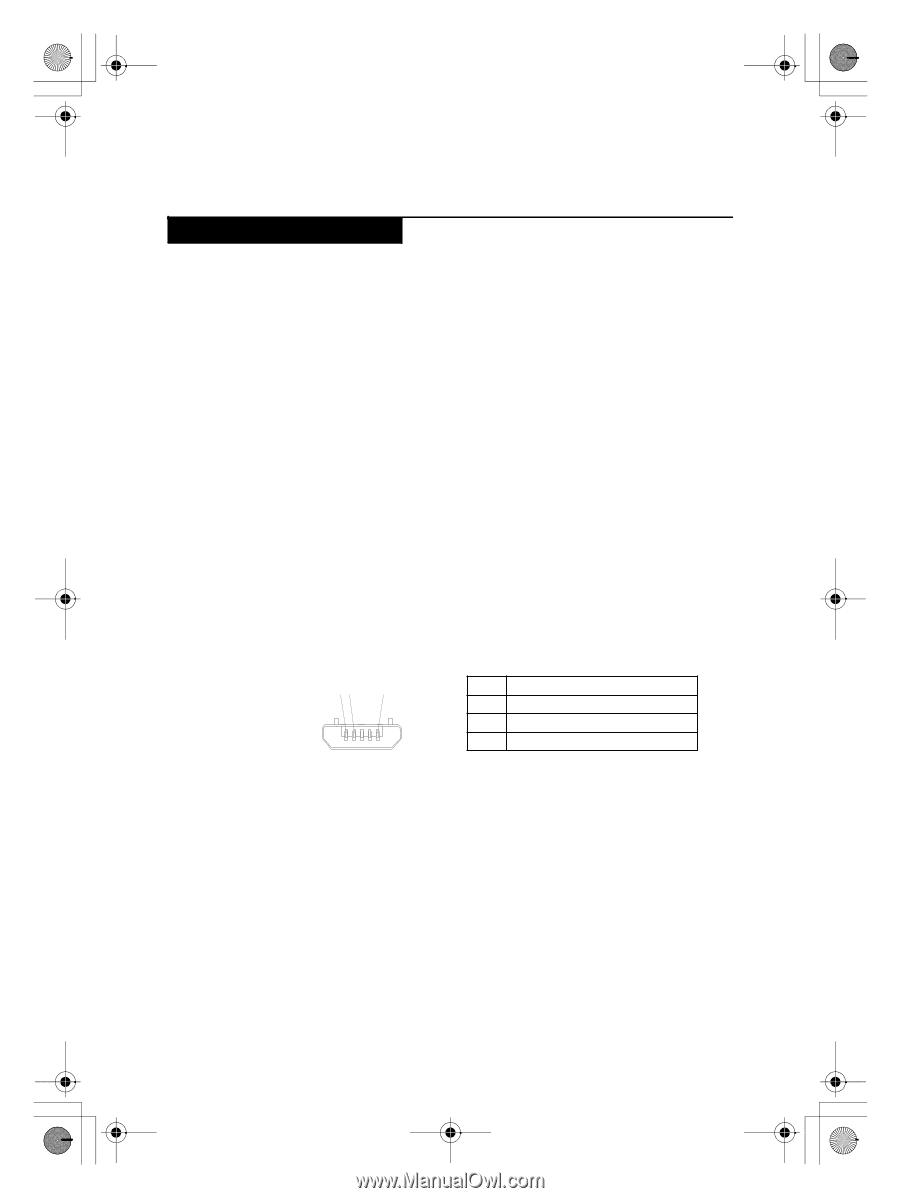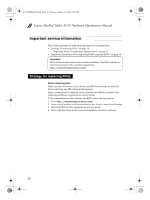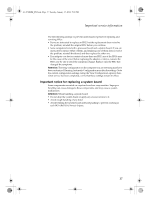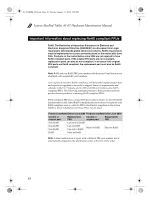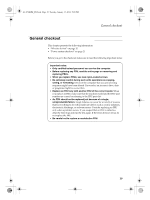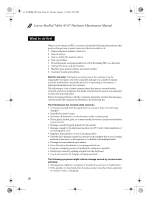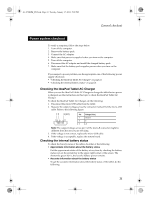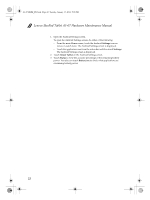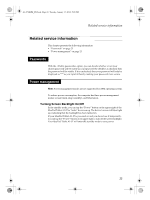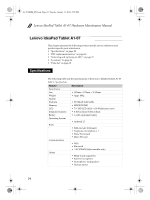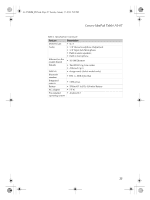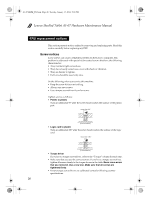Lenovo IdeaPad Tablet A1-07 Lenovo Ideapad Tablet A1-07 HMM - Page 25
Power system checkout - battery not charging on
 |
View all Lenovo IdeaPad Tablet A1-07 manuals
Add to My Manuals
Save this manual to your list of manuals |
Page 25 highlights
A1-07 HMM_EN.book Page 21 Tuesday, January 17, 2012 5:18 PM General checkout Power system checkout To verify a symptom, follow the steps below: 1. Turn off the computer. 2. Remove the battery pack. 3. Connect the AC adapter. 4. Make sure that power is supplied when you turn on the computer. 5. Turn off the computer. 6. Disconnect the AC adapter and install the charged battery pack. 7. Make sure that the battery pack supplies power when you turn on the computer. If you suspect a power problem, see the appropriate one of the following power supply checkouts: • "Checking the IdeaPad Tablet AC Charger" on page 21 • "Checking the internal battery status" on page 21 Checking the IdeaPad Tablet AC Charger When you use the IdeaPad Tablet AC Charger to charge the tablet but no power is charged, see the instructions in this topic to check the IdeaPad Tablet AC Charger. To check the IdeaPad Tablet AC Charger, do the following: 1. Disconnect the micro-USB cable from the tablet. 2. Measure the output voltage across the connector marked B of the micro-USB cable. Refer to the following figure: 1 2 3 (5V) Pin Voltage (V dc) 1 Ground 2 0 3 +5 Note: The output voltage across pin 3 of the micro-B connector might be different from the one you are servicing. 3. If the voltage is not correct, replace the micro-USB cable. 4. If the voltage is acceptable, replace the system board. Checking the internal battery status To check the battery status of the tablet, do either of the following: • Approximate information about the battery status Get the approximate status of the battery at any time by checking the battery status icon on the system bar in the upper-right corner of the screen. The shorter the green bar is, the less the battery power remains. • Accurate information about the battery status To get the accurate information about the battery status of the tablet, do the following: 21