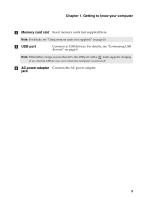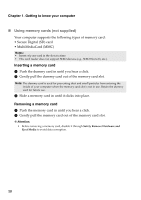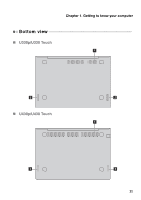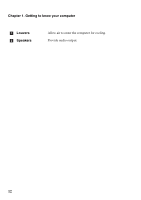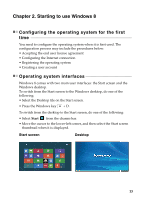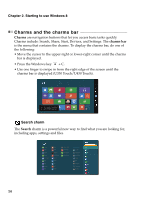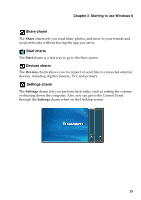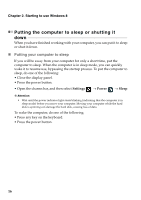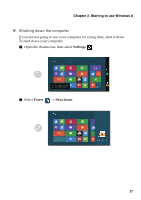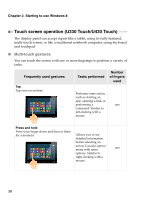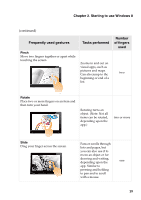Lenovo IdeaPad U330 Touch User Guide - IdeaPad U330p, U330 Touch, U430p, U430 - Page 18
Charms and the charms bar, Search charm
 |
View all Lenovo IdeaPad U330 Touch manuals
Add to My Manuals
Save this manual to your list of manuals |
Page 18 highlights
Chapter 2. Starting to use Windows 8 Charms and the charms bar Charms are navigation buttons that let you access basic tasks quickly. Charms include: Search, Share, Start, Devices, and Settings. The charms bar is the menu that contains the charms. To display the charms bar, do one of the following: • Move the cursor to the upper-right or lower-right corner until the charms bar is displayed. • Press the Windows key + C. • Use one finger to swipe in from the right edge of the screen until the charms bar is displayed (U330 Touch/U430 Touch). Search charm The Search charm is a powerful new way to find what you are looking for, including apps, settings and files. 14

14
Chapter 2. Starting to use Windows 8
Charms and the charms bar
- - - - - - - - - - - - - - - - - - - - - - - - - - - - - - - - - - - - - - - - - - - - - - - - - - -
Charms
are navigation buttons that let you access basic tasks quickly.
Charms include: Search, Share, Start, Devices, and Settings. The
charms bar
is the menu that contains the charms. To display the charms bar, do one of
the following:
• Move the cursor to the upper-right or lower-right corner until the charms
bar is displayed.
• Press the Windows key
+ C.
• Use one finger to swipe in from the right edge of the screen until the
charms bar is displayed (U330 Touch/U430 Touch).
Search charm
The
Search
charm is a powerful new way to find what you are looking for,
including apps, settings and files.