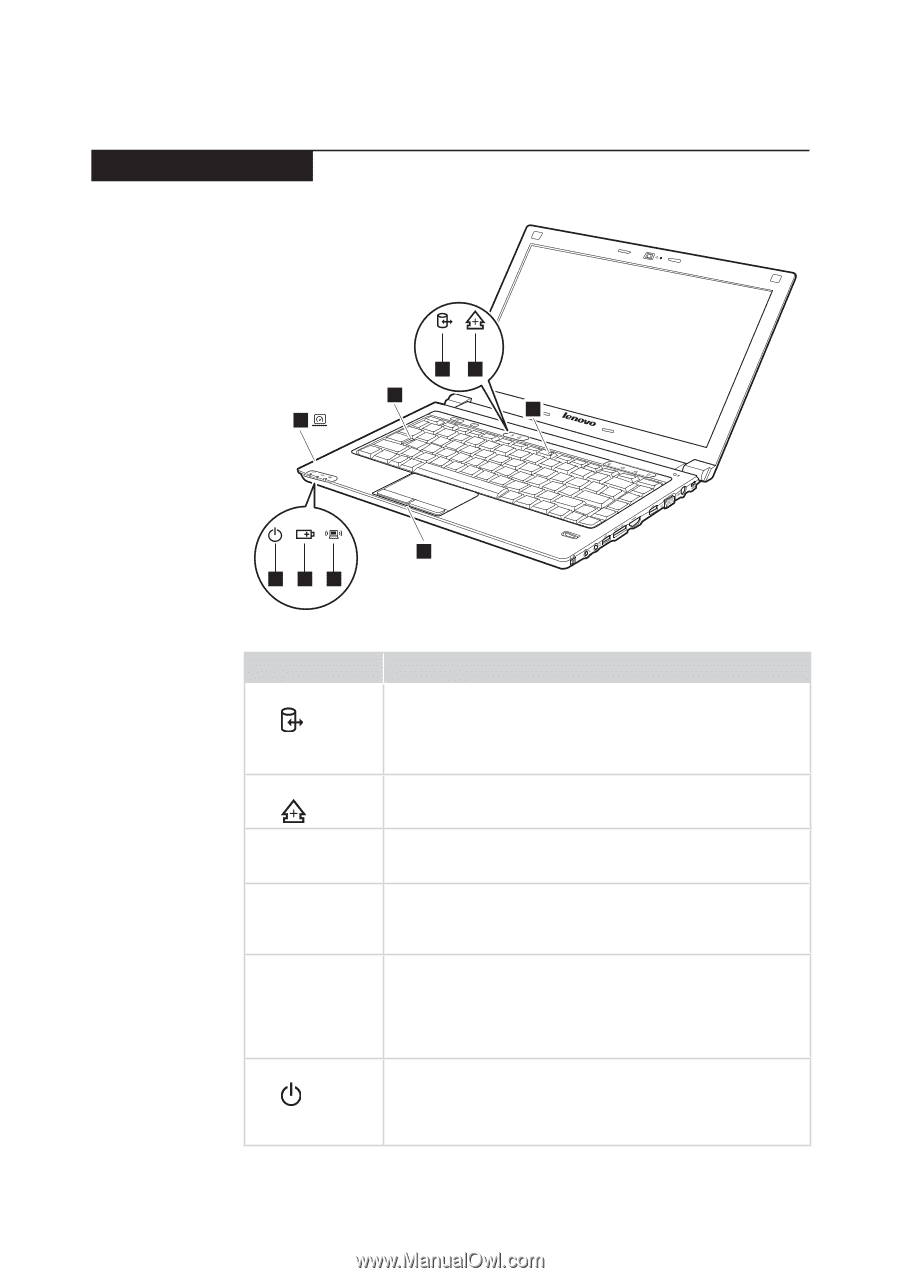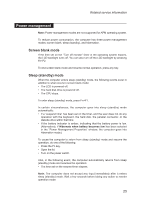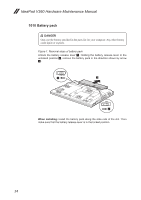Lenovo IdeaPad V360 Lenovo IdeaPad V360 Hardware Maintenance Manual V2.0 - Page 33
Status indicators, Indicator, Meaning, White, Blinking white
 |
View all Lenovo IdeaPad V360 manuals
Add to My Manuals
Save this manual to your list of manuals |
Page 33 highlights
Lenovo IdeaPad V360 Status indicators The system status indicators below show the computer status: 12 4 3 5 9 678 Table 2. Status indicators Indicator 1 Drive in use 2 Scroll lock 3 Num lock 4 Caps lock 5 Graphics status (specific models only) 6 Power on Meaning White: Data is being read from or written to the hard disk drive. When this indicator is on, do not put the computer into standby mode or turn off the computer. Note: Do not move the system while the white drive-in-use light is on. Sudden physical shock could cause drive errors. White: Scroll Lock mode is enabled. To enable or disable Scroll Lock mode, press and hold the Fn key, and press the F11(ScrLk) key. White: The numeric keypad on the keyboard is enabled. To enable or disable the keypad, press and hold the Fn key, and press the F8 (NumLk) key. White: Caps Lock mode is enabled. You can enter all alphabetic characters (A-Z) in uppercase without pressing the Shift key. To enable or disable Caps Lock mode, press the CapsLk key. White: The graphics is switched to a dedicated NVIDIA GPU (high-performance GPU). Off: The graphics is switched to an integrated Intel GPU (power-saving GPU). *GPU is short for graphics processing unit. White: System is enabled. Blinking white: System is in sleep mode. Off: System is in hibernate mode or shut down. 29