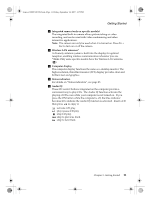Lenovo IdeaPad Y410p Y410 User's Guide V1.0 - Page 22
Right-side View - driver
 |
View all Lenovo IdeaPad Y410p manuals
Add to My Manuals
Save this manual to your list of manuals |
Page 22 highlights
Lenovo 3000Y410 UG.book Page 14 Friday, September 14, 2007 1:37 PM Getting Started Right-side View Refer to the diagram below to identify the components on this side of the computer. fe d c b a a S-Video jack Use this connector to directly connect an external video device. This computer supports standard S-video through an S-video cable. b Eject button (1) For slot-in type drive, press this button to eject the disc from the drive. (2) For tray type, press this button to eject the drive tray. c Optical drive (types vary by model) Your computer comes with an optical device, such as a CD-ROM drive or a DVD/CD recordable drive. For this model, there are two kinds of optical drives: (1) Slot-in type: Provides a convenient and quick way to insert and eject disc. Keep the disk flat and gently insert the disc into the slot. The drive will begin reading data from the disc. To remove a disc, press the Eject button. (2) Tray type: Press the Eject button to open the drive tray, place the disc on the tray, then gently push the drive tray back in. The drive will begin reading the data from the disc. To remove a disc, press the Eject button to open the tray and then remove the disc from the tray. Attention: 1) The slot-in type cannot read 8 cm discs. Never insert 8 cm discs into this kind of optical drive. 2) It is normal to hear the CD spinning in the optical drive while data is being read. d USB 2.0 port (right side) The Universal Serial Bus is compatible with USB 2.0 or USB 1.1 devices such as a keyboard, mouse, camera, hard disk drive, printer, and scanner. USB allows devices to be connected and disconnected without rebooting the computer (hot swapping), and allows specific classes of hardware to be used without requiring individual device drivers to be installed. 14 Lenovo 3000 Y410 User Guide