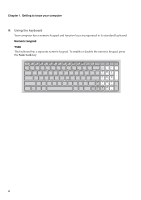Lenovo IdeaPad Y500 User Guide - Page 7
Getting to know your computer, Touchpad, Numeric keypad, One Piece multi-touch clickpad
 |
View all Lenovo IdeaPad Y500 manuals
Add to My Manuals
Save this manual to your list of manuals |
Page 7 highlights
Chapter 1. Getting to know your computer f Touchpad The touchpad functions as a conventional mouse. One Piece multi-touch clickpad: To move the cursor on the screen, slide your fingertip over the pad in the direction in which you want the cursor to move. Left-click area: The function corresponds to that of the left mouse button on a conventional mouse, which can be implemented by clicking this area. Right-click area: The function corresponds to that of the right mouse button on a conventional mouse, which can be implemented by clicking this area. Note: You can enable/disable the touchpad using Fn + . g Numeric keypad (Y500) For details, see "Using the keyboard" on page 4. 3
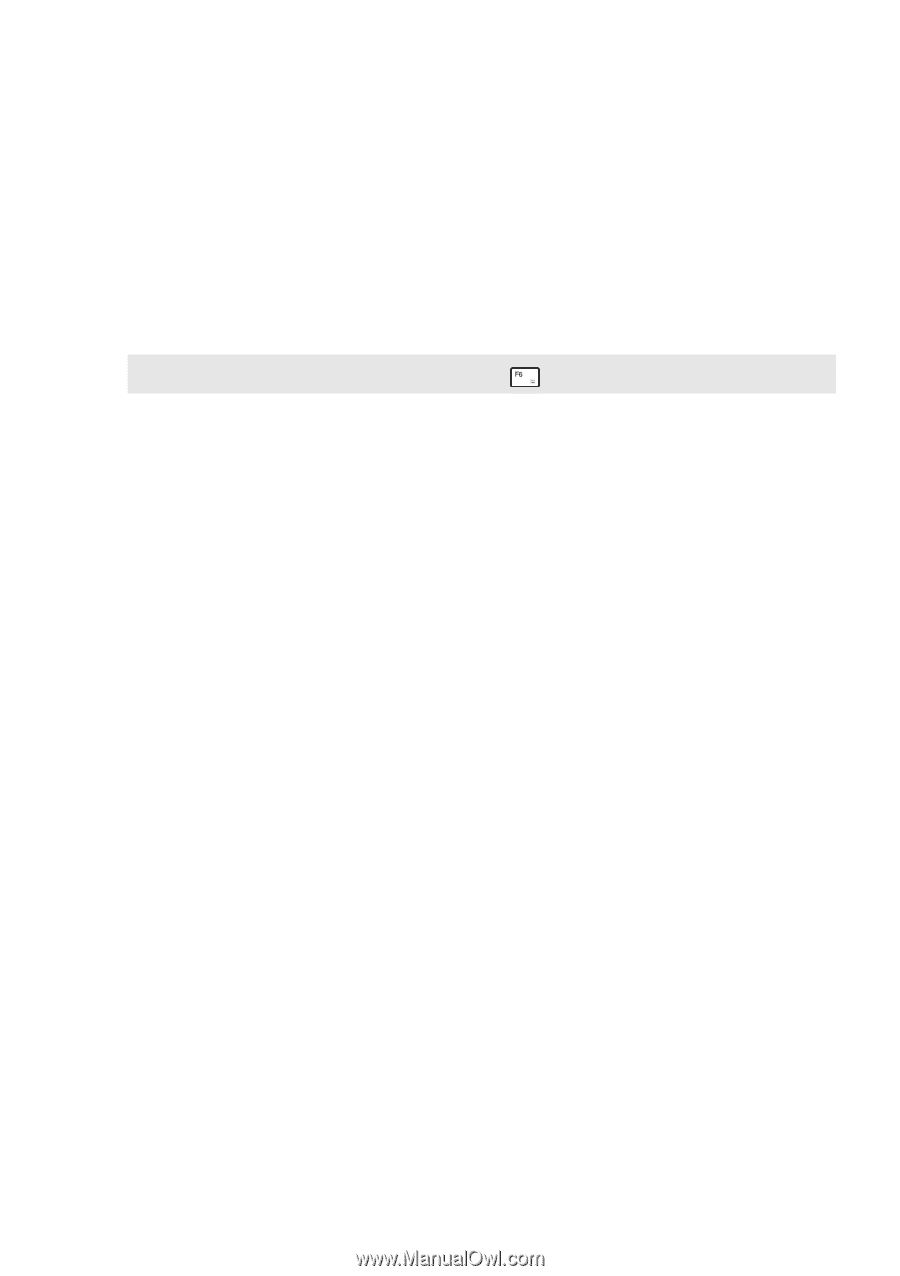
Chapter 1. Getting to know your computer
3
Touchpad
The touchpad functions as a conventional mouse.
One Piece multi-touch clickpad
: To move the cursor on the screen, slide
your fingertip over the pad in the direction in which you want the cursor
to move.
Left-click area
: The function corresponds to that of the left mouse button
on a conventional mouse, which can be implemented by clicking this area.
Right-click area
: The function corresponds to that of the right mouse
button on a conventional mouse, which can be implemented by clicking
this area.
Note:
You can enable/disable the touchpad using
Fn +
.
Numeric keypad
(Y500)
For details, see “Using the keyboard” on page 4.
f
g