Lenovo IdeaPad Y510p User Guide - IdeaPad Y410p, Y510p - Page 7
Getting to know your computer, Touch pad, Numeric keypad, Y510p - touch screen
 |
View all Lenovo IdeaPad Y510p manuals
Add to My Manuals
Save this manual to your list of manuals |
Page 7 highlights
Chapter 1. Getting to know your computer f Touch pad The touch pad functions as a conventional mouse. One piece multi-touch ClickPad: To move the pointer on the screen, slide your fingertip over the pad in the direction in which you want the pointer to move. Left-click area: Clicking in this area corresponds to the functions of clicking the left button on a conventional mouse. Right-click area: Clicking in this area corresponds to the functions of clicking the right button on a conventional mouse. Note: You can enable/disable the touch pad by pressing Fn + . g Numeric keypad (Y510p) For details, see "Using the keyboard" on page 4. 3
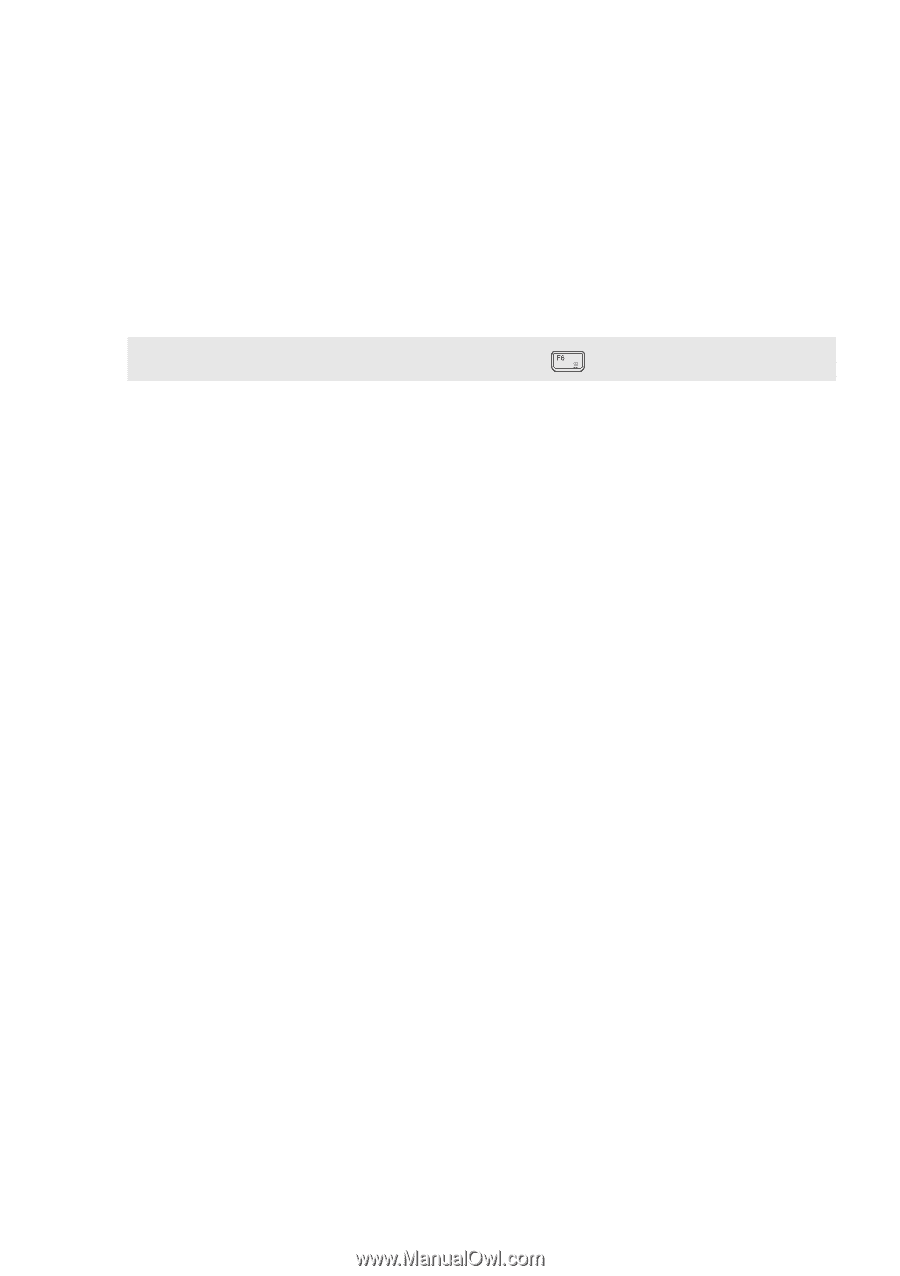
Chapter 1. Getting to know your computer
3
Touch pad
The touch pad functions as a conventional mouse.
One piece multi-touch ClickPad
: To move the pointer on the screen, slide
your fingertip over the pad in the direction in which you want the pointer
to move.
Left-click area
: Clicking in this area corresponds to the functions of
clicking the left button on a conventional mouse.
Right-click area
: Clicking in this area corresponds to the functions of
clicking the right button on a conventional mouse.
Note:
You can enable/disable the touch pad by pressing
Fn +
.
Numeric keypad
(Y510p)
For details, see “Using the keyboard” on page 4.
f
g














