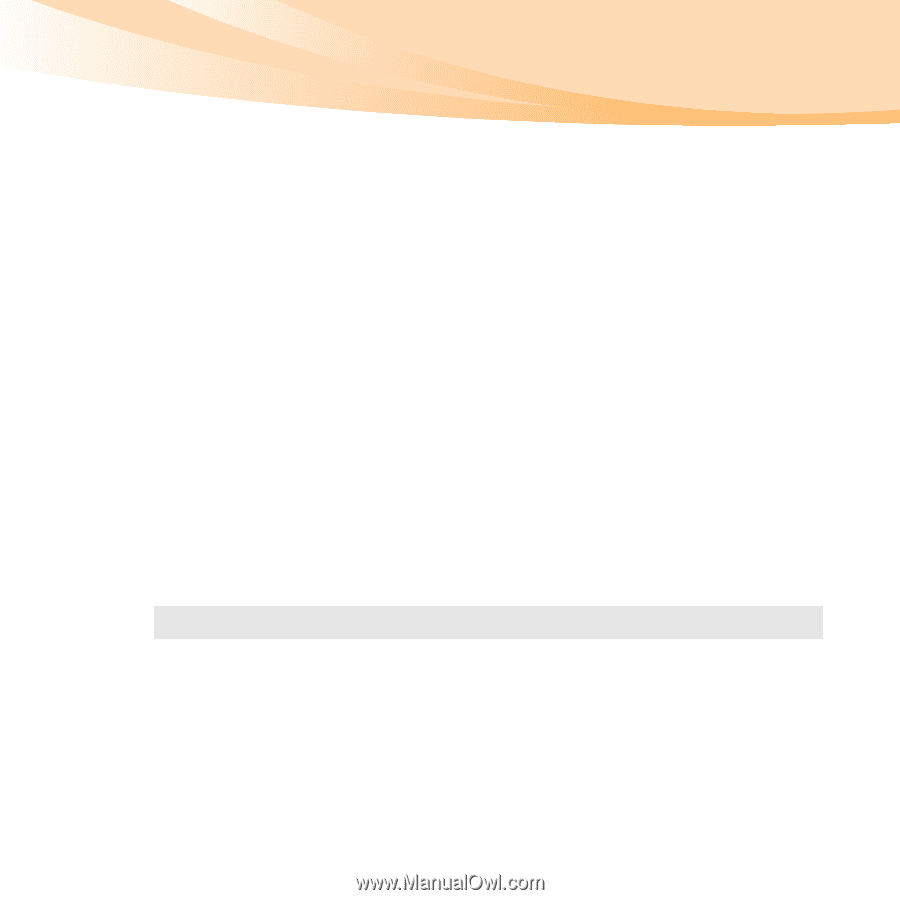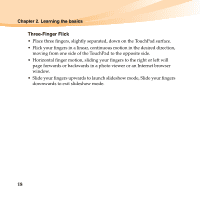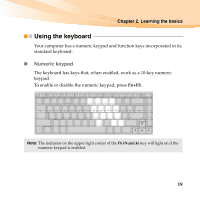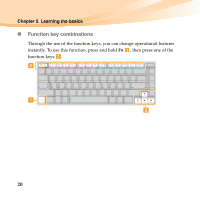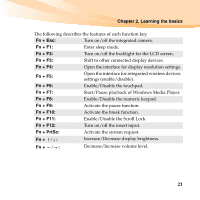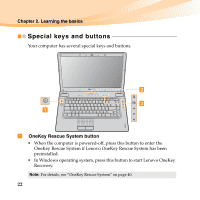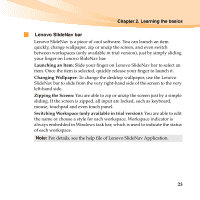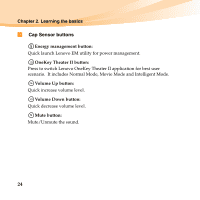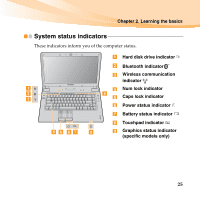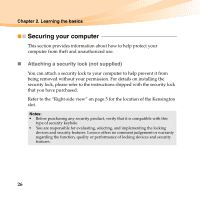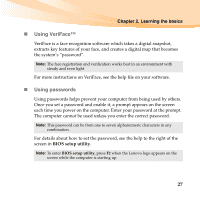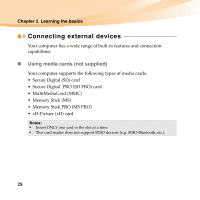Lenovo IdeaPad Y560 Lenovo IdeaPad Y560 UserGuide V1.0 - Page 37
Lenovo SlideNav bar, Launching an Item, Changing Wallpaper, Zipping the Screen
 |
View all Lenovo IdeaPad Y560 manuals
Add to My Manuals
Save this manual to your list of manuals |
Page 37 highlights
Chapter 2. Learning the basics b Lenovo SlideNav bar Lenovo SlideNav is a piece of cool software. You can launch an item quickly, change wallpaper, zip or unzip the screen, and even switch between workspaces (only available in trial version), just by simply sliding your finger on Lenovo SlideNav bar. Launching an Item: Slide your finger on Lenovo SlideNav bar to select an item. Once the item is selected, quickly release your finger to launch it. Changing Wallpaper: To change the desktop wallpaper, use the Lenovo SlideNav bar to slide from the very right-hand side of the screen to the very left-hand side. Zipping the Screen: You are able to zip or unzip the screen just by a simple sliding. If the screen is zipped, all input are locked, such as keyboard, mouse, touchpad and even touch panel. Switching Workspace (only available in trial version): You are able to edit the name or choose a style for each workspace. Workspace indicator is always embedded in Windows task bar, which is used to indicate the status of each workspace. Note: For details, see the help file of Lenovo SlideNav Application. 23