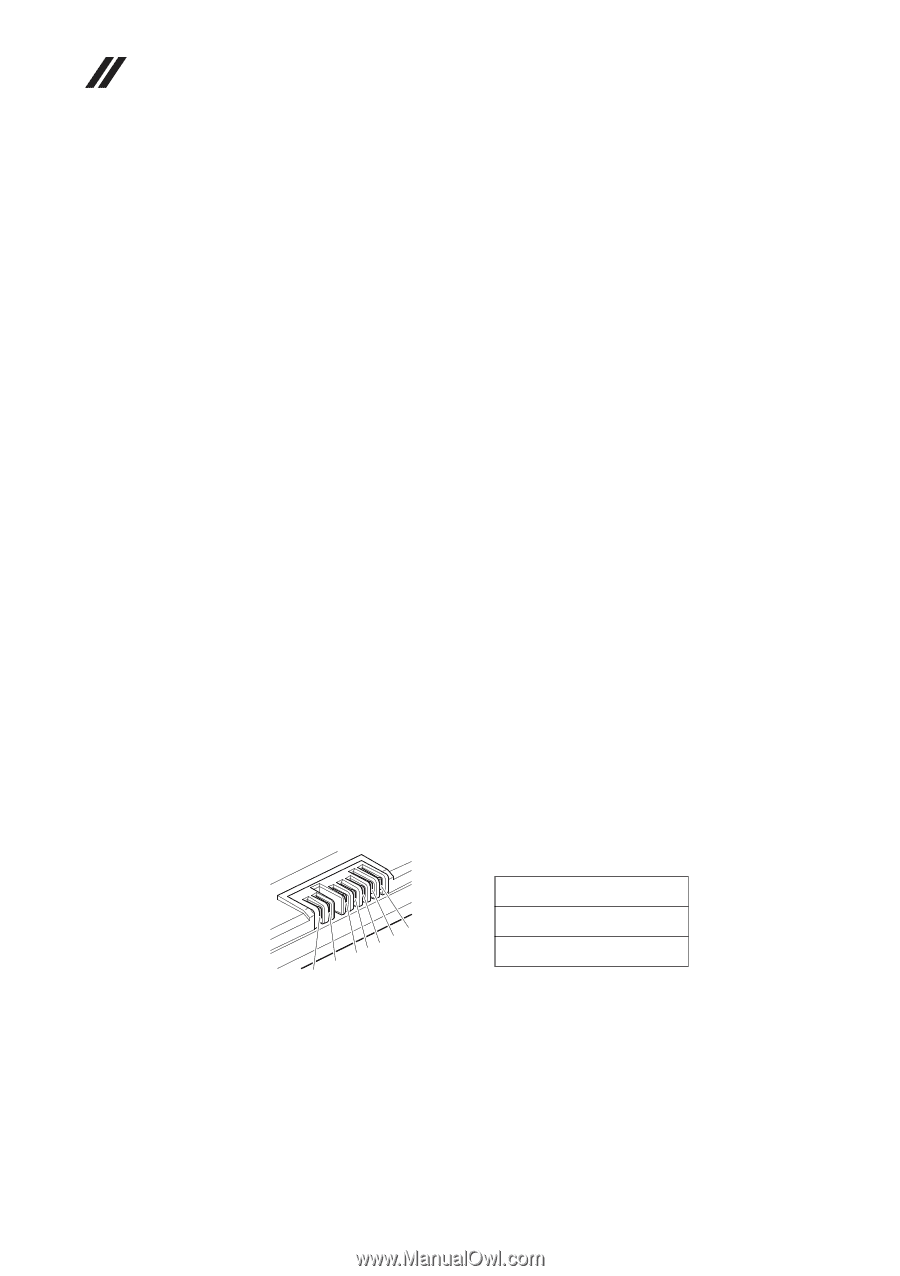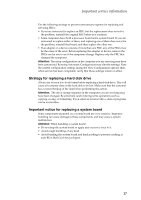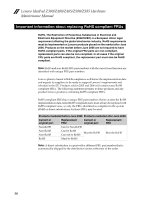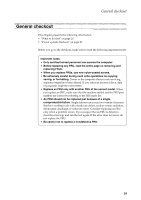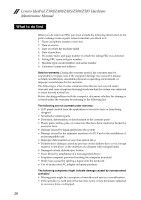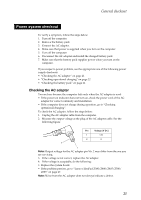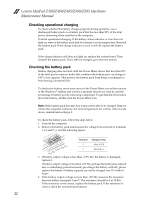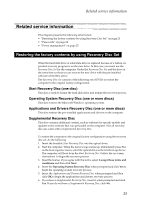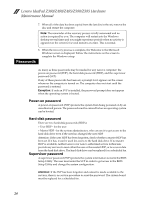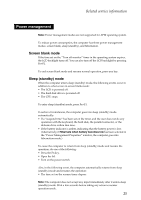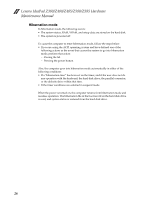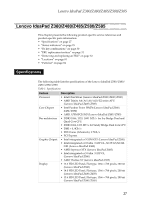Lenovo IdeaPad Z380 Lenovo IdeaPad Z380&Z480&Z580 Hardware Maintenance - Page 26
Checking operational charging, Checking the battery pack - battery life
 |
View all Lenovo IdeaPad Z380 manuals
Add to My Manuals
Save this manual to your list of manuals |
Page 26 highlights
Lenovo IdeaPad Z380/Z480/Z485/Z580/Z585 Hardware Maintenance Manual Checking operational charging To check whether the battery charges properly during operation, use a discharged battery pack or a battery pack that has less than 50% of the total power remaining when installed in the computer. Perform operational charging. If the battery status indicator or icon does not light on, remove the battery pack and let it return to room temperature. Reinstall the battery pack. If the charge indicator or icon is still off, replace the battery pack. If the charge indicator still does not light on, replace the system board. Then reinstall the battery pack. If it is still not charged, go to the next section. Checking the battery pack Battery charging does not start until the Power Meter shows that less than 95% of the total power remains; under this condition the battery pack can charge to 100% of its capacity. This protects the battery pack from being overcharged or from having a shortened life. To check your battery, move your cursor to the Power Meter icon in the icon tray of the Windows® taskbar and wait for a moment (but do not click it), and the percentage of battery power remaining is displayed. To get detailed information about the battery, double-click the Power Meter icon. Note: If the battery pack becomes hot, it may not be able to be charged. Remove it from the computer and leave it at room temperature for a while. After it cools down, reinstall and recharge it. To check the battery pack, follow the steps below: 1. Turn off the computer. 2. Remove the battery pack and measure the voltage between battery terminals 1 (+) and 7 (-). See the following figure: Terminal Voltage (V DC) 3 4 5 6(-) 7(-) 2(+) 1(+) 1 +0 to +12.6 7 Ground (-) 3. If battery output voltage is less than +3.9V DC, the battery is damaged, replace it. If battery output voltage is less than +9V DC, perhaps the battery has entered into overdischarge protection mode, pre-charge the battery with AC, please replace the battery if battery capacity can not be charged over 0% within 2 hours. 4. If the battery output voltage is more than +9V DC, measure the resistance between battery terminals 5 and 7. The resistance should be 4 to 30 KΩ. If the resistance is not correct, replace the battery pack. If the resistance is correct, check the system board function. 22