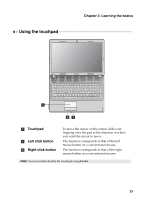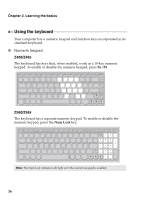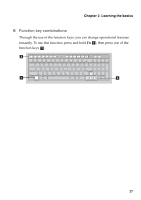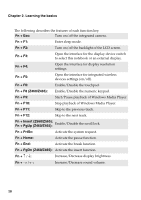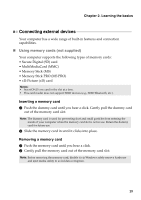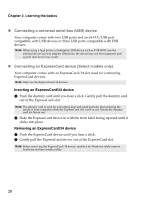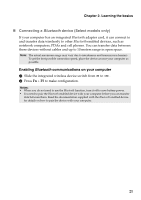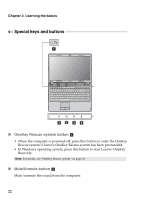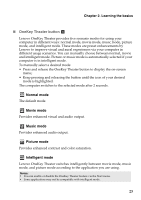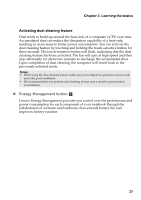Lenovo IdeaPad Z560 Lenovo IdeaPad Z460/Z465/Z560/Z565 UserGuide V1.0 - Page 24
Connecting a universal serial bus USB device, Connecting an ExpressCard device Select models only
 |
View all Lenovo IdeaPad Z560 manuals
Add to My Manuals
Save this manual to your list of manuals |
Page 24 highlights
Chapter 2. Learning the basics „ Connecting a universal serial bus (USB) device Your computer comes with two USB ports and an eSATA/USB port compatible with USB devices or three USB ports compatible with USB devices. Note: When using a high power consumption USB device such as USB ODD, use the external device's power adapter. Otherwise, the device may not be recognized, and system shut down may result. „ Connecting an ExpressCard device (Select models only) Your computer comes with an ExpressCard/34 slot used for connecting ExpressCard devices. Note: Only use the ExpressCard/34 devices. Inserting an ExpressCard/34 device 1 Push the dummy card until you hear a click. Gently pull the dummy card out of the ExpressCard slot. Note: The dummy card is used for preventing dust and small particles from entering the inside of your computer when the ExpressCard slot is not in use. Retain the dummy card for future use. 2 Slide the ExpressCard device in with the front label facing upward until it clicks into place. Removing an ExpressCard/34 device 1 Push the ExpressCard device until you hear a click. 2 Gently pull the ExpressCard device out of the ExpressCard slot. Note: Before removing the ExpressCard/34 device, unable it by Windows safely remove hardware and eject media utility. 20