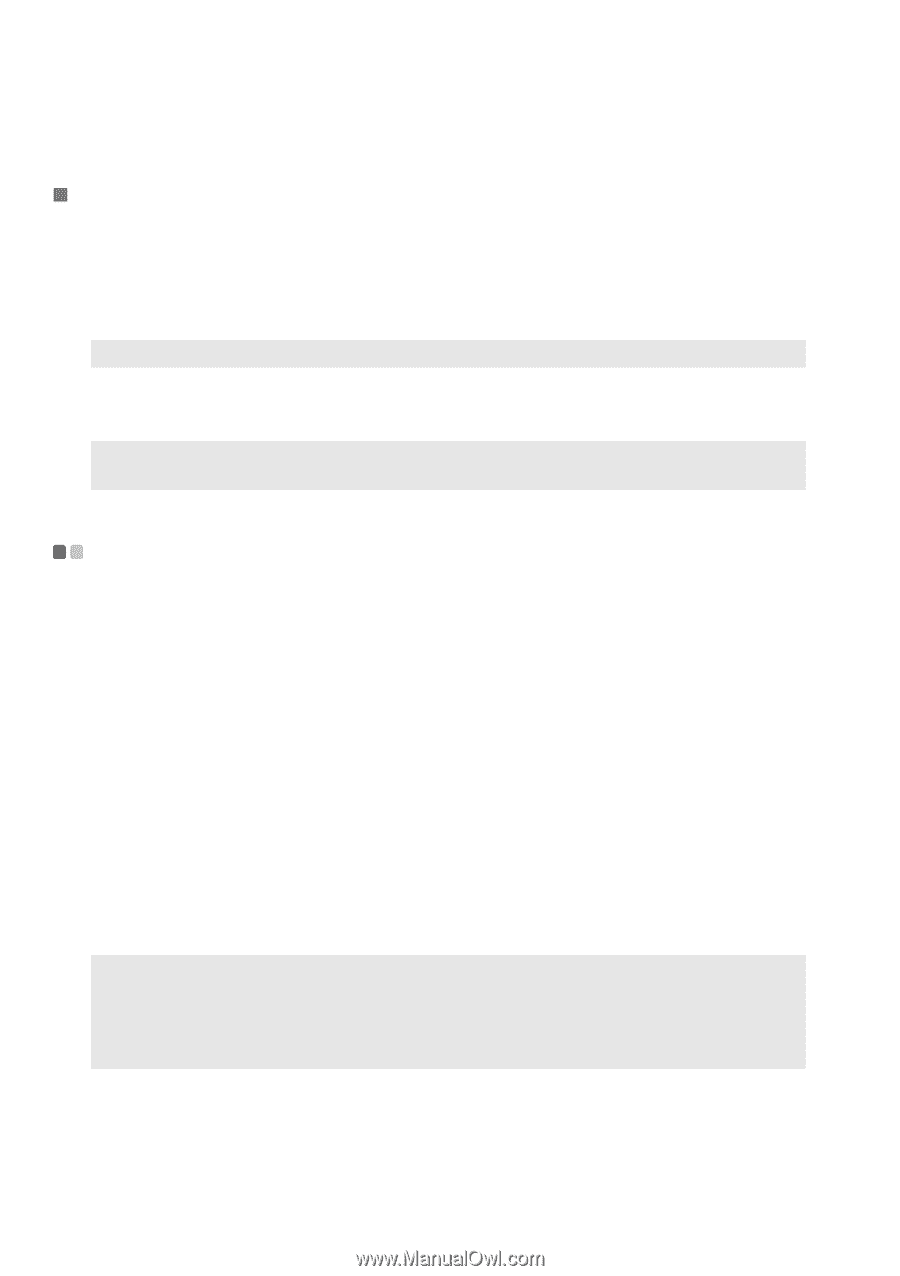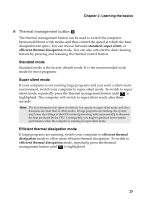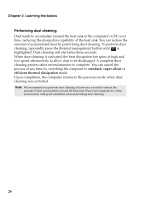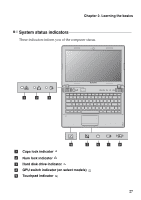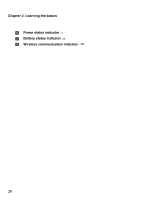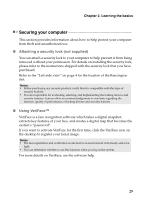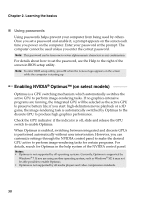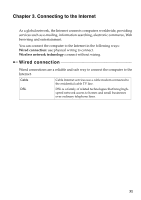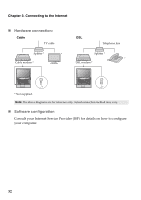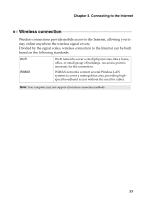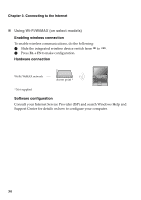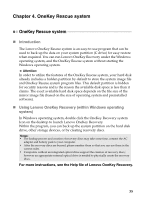Lenovo IdeaPad Z570 Lenovo IdeaPad Z370/Z470/Z570 User Guide V1.0 - Page 34
Enabling NVIDIA® Optimus™ (on select models), Using passwords - bios
 |
View all Lenovo IdeaPad Z570 manuals
Add to My Manuals
Save this manual to your list of manuals |
Page 34 highlights
Chapter 2. Learning the basics „ Using passwords Using passwords helps prevent your computer from being used by others. Once you set a password and enable it, a prompt appears on the screen each time you power on the computer. Enter your password at the prompt. The computer cannot be used unless you enter the correct password. Note: This password can be from one to seven alphanumeric characters in any combination. For details about how to set the password, see the Help to the right of the screen in BIOS setup utility. Note: To enter BIOS setup utility, press F2 when the Lenovo logo appears on the screen while the computer is starting up. Enabling NVIDIA® Optimus™ (on select models Optimus is a GPU switching mechanism which automatically switches the active GPU to perform image-rendering tasks. If no graphics-intensive programs are running, the integrated GPU will be selected as the active GPU to preserve battery life; if you start high-definition movie playback or a 3D game, the image-rendering task is automatically switched by Optimus to the discrete GPU to produce high graphics performance. Check the GPU indicator: if the indicator is off, slide and release the GPU switch to enable Optimus. When Optimus is enabled, switching between integrated and discrete GPUs is performed automatically without user intervention. However, you can customize settings through the NVIDIA control panel to make the desired GPU active to perform image-rendering tasks for certain programs. For details, search for Optimus in the help system of the NVIDIA control panel. Notes: • Optimus is not supported by all operating systems. Currently, Optimus is supported by Windows® 7. If you are using another operating system, such as Windows® XP, it may not be able possible to enable Optimus. • Optimus is not supported by all media players and video compression standards. 30