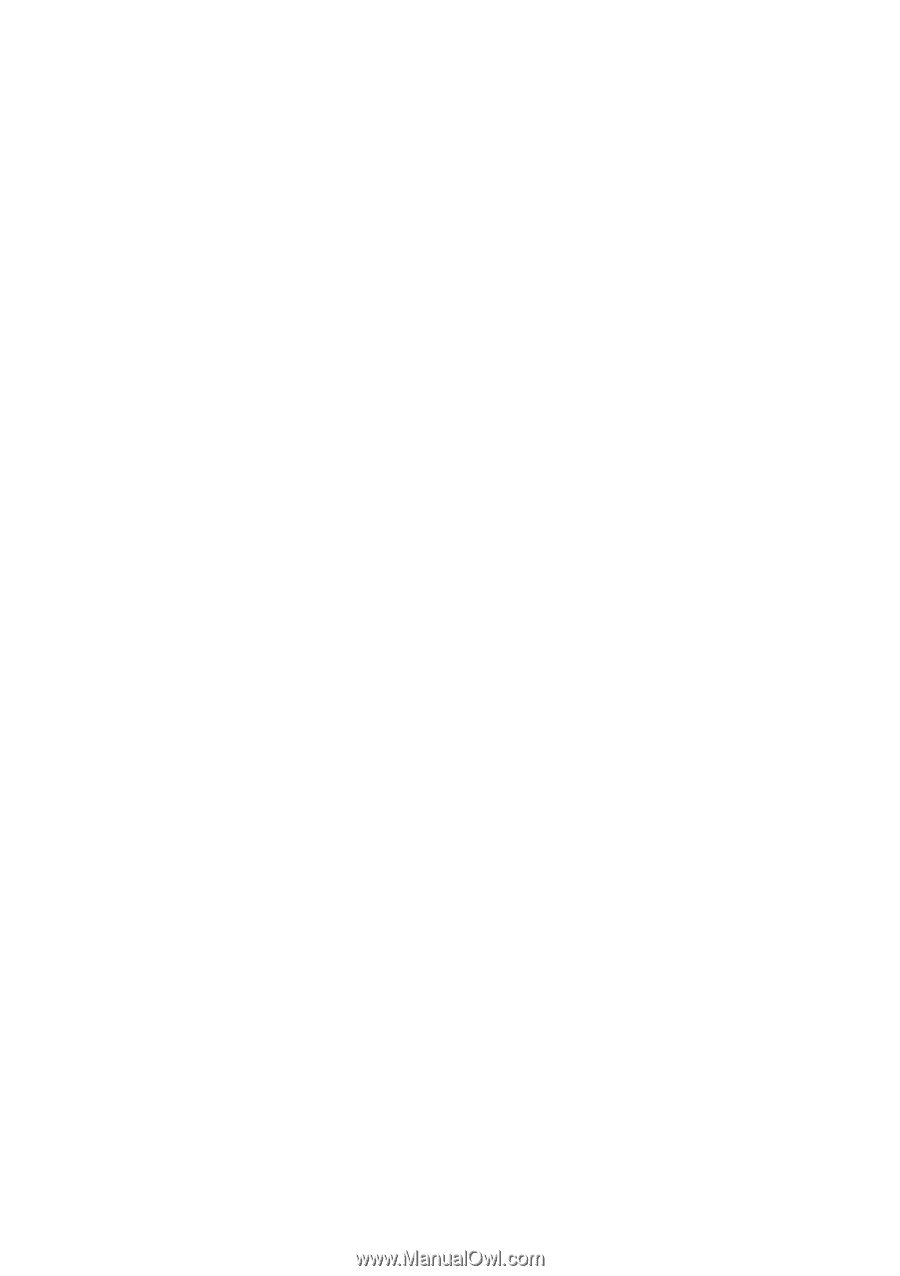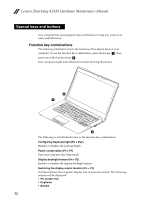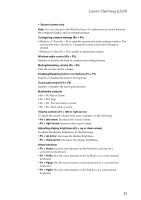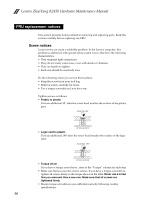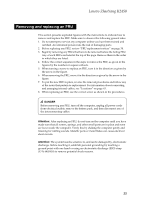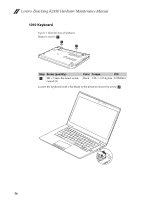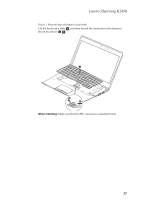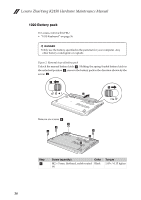Lenovo K2450 Laptop Hardware Maintenance Manual - Lenovo K2450 Notebook - Page 37
Enabling/Disabling built-in microphone Fn + F7, Touch pad control Fn + F8
 |
View all Lenovo K2450 Laptop manuals
Add to My Manuals
Save this manual to your list of manuals |
Page 37 highlights
Lenovo ZhaoYang K2450 • Second screen only Note: You can also press the Windows key + P combination to switch between the computer display and an external monitor. Configuring camera settings (Fn + F4) • Windows 7: Press Fn + F4 to open the camera and audio settings window. The camera preview is turned on. Change the camera and audio settings as desired. • Windows 8: Press Fn + F4 to enable or disable the camera. Wireless radio control (Fn + F5) Enables or disables the built-in wireless networking features. Muting/Unmuting volume (Fn + F6) Cuts off or turns on the volume. Enabling/Disabling built-in microphone (Fn + F7) Enables or disables the built-in microphone. Touch pad control (Fn + F8) Enables or disables the touch pad function. Multimedia controls • Fn + F9: Play or Pause • Fn + F10: Stop • Fn + F11: Previous track or scene • Fn + F12: Next track or scene Volume controls (Fn + left or right arrow) To adjust the sound volume from your computer, do the following: • Fn + left arrow: Decreases the sound volume. • Fn + right arrow: Increases the sound volume. Adjusting display brightness (Fn + up or down arrow) To adjust the display brightness, do the following: • Fn + up arrow: Increases the display brightness. • Fn + down arrow: Decreases the display brightness. Other functions • Fn + Insert: Has the same function as the Numeric Lock key on a conventional keyboard. • Fn + PrtSc: Has the same function as the SysRq key on a conventional keyboard. • Fn + PgUp: Has the same function as the Home key on a conventional keyboard. • Fn + PgDn: Has the same function as the End key on a conventional keyboard. 33