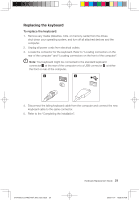Lenovo K320 Lenovo IdeaCentre K320 Hardware Replacement Guide V3.0 - Page 32
Replacing the keyboard
 |
View all Lenovo K320 manuals
Add to My Manuals
Save this manual to your list of manuals |
Page 32 highlights
Replacing the keyboard To replace the keyboard: 1. Remove any media (diskettes, CDs, or memory cards) from the drives, shut down your operating system, and turn off all attached devices and the computer. 2. Unplug all power cords from electrical outlets. 3. Locate the connector for the keyboard. Refer to "Locating connectors on the rear of the computer" and "Locating connectors on the front of the computer". Note: Your keyboard might be connected to the standard keyboard connector at the rear of the computer or to a USB connector at either the front or rear of the computer. 4. Disconnect the failing keyboard cable from the computer and connect the new keyboard cable to the same connector. 5. Refer to the "Completing the installation". 31041595_K3_HRG(H57)_EN_V3.0.ind29 29 Hardware Replacement Guide 29 2009.11.17 10:55:16 AM