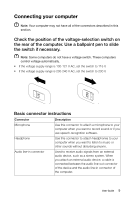Lenovo K415 IdeaCentre K4 Series User Guide V2.0 (for Best Buy) - Page 13
Audio configuration instructions, Search, Control Panel, Hardware and Sound
 |
View all Lenovo K415 manuals
Add to My Manuals
Save this manual to your list of manuals |
Page 13 highlights
7.1 Audio configuration instructions Use the following illustration when connecting a 7.1 surround sound audio system. S/PDIF out connector Surround out connector Audio line-out Connector Center / Low frequency output connector Microphone input Connector Audio line-in Connector Note: For more detailed settings, from the Search charm, select Apps → Control Panel → Hardware and Sound → Lenovo HD Audio Manager. Follow the instructions to configure advanced settings. Sound configuration is as follows: 1. Right click the Sound icon in the system property bar and select the Sounds option to set up sounds in the pop-up dialog box. 2. Select a playback device from the Playback dialog box, then click the Configure button to configure it. 3. Select 7.1 surround from audio channels in the pop-up Speaker setup dialog box and proceed with the speaker setup by following the prompts. 8 User Guide