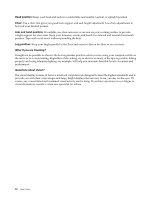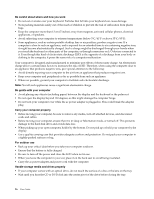Lenovo K4450 User Guide - Lenovo K4450 and K4450A - Page 37
Recovery solutions on the Windows 8.1 operating system, Startup, Settings, Change PC settings
 |
View all Lenovo K4450 manuals
Add to My Manuals
Save this manual to your list of manuals |
Page 37 highlights
Reinstalling the Windows 7 operating system Attention: The recovery process is irreversible. Ensure that you have backed up your critical data before using the recovery feature. To reinstall the Windows 7 operating system, do the following: 1. Turn off the computer. 2. Start the computer. When the Lenovo logo is displayed, press F11 and then follow the on-screen instructions to open the Product Recovery program. 3. Follow the on-screen instructions to reinstall the operating system. Note: You can choose to restore your system partition to the original factory state or to a previously generated backup. Solving recovery problems If you are unable to access the OneKey Recovery Pro workspace or the Windows environment, do either of the following: • Use a rescue medium to start the OneKey Recovery Pro workspace. • Use recovery media if all other methods of recovery have failed and you need to restore the hard disk drive to the factory default settings. Note: If you are unable to access the OneKey Recovery Pro workspace or the Windows environment from a rescue or recovery medium, you might not have the rescue device (an internal hard disk drive, a disc, a USB hard disk drive, or other external devices) set as the first boot device in the startup device sequence. You must first make sure that your rescue device is set as the first boot device in the startup device sequence in the BIOS program. Go to the Startup → Boot menu to temporarily or permanently change the startup device sequence. Recovery solutions on the Windows 8.1 operating system Recovery programs installed on the Windows 8.1 operating system Your computer comes with the Windows recovery program installed on the Windows 8.1 operating system. To launch the program, do the following: 1. Turn off the computer. 2. Start the computer. When the Lenovo logo is displayed, press F11 and then follow the on-screen instructions to open the Product Recovery program. 3. Follow the on-screen instructions to reinstall the operating system. Attention: The recovery process is irreversible. Ensure that you have backed up your critical data before using the recovery feature. For more information, refer to the help information system of the programs. The recovery program enables you to do the following: • Refreshing your computer This program enables you to restore your computer to the factory default settings while preserving the data on the hard disk drive. To refresh your computer, do the following: 1. Move the cursor to the top-right or bottom-right corner of the screen to display the charms. Then click Settings → Change PC settings → Update and recovery → Recovery. Chapter 5. Recovery overview 23