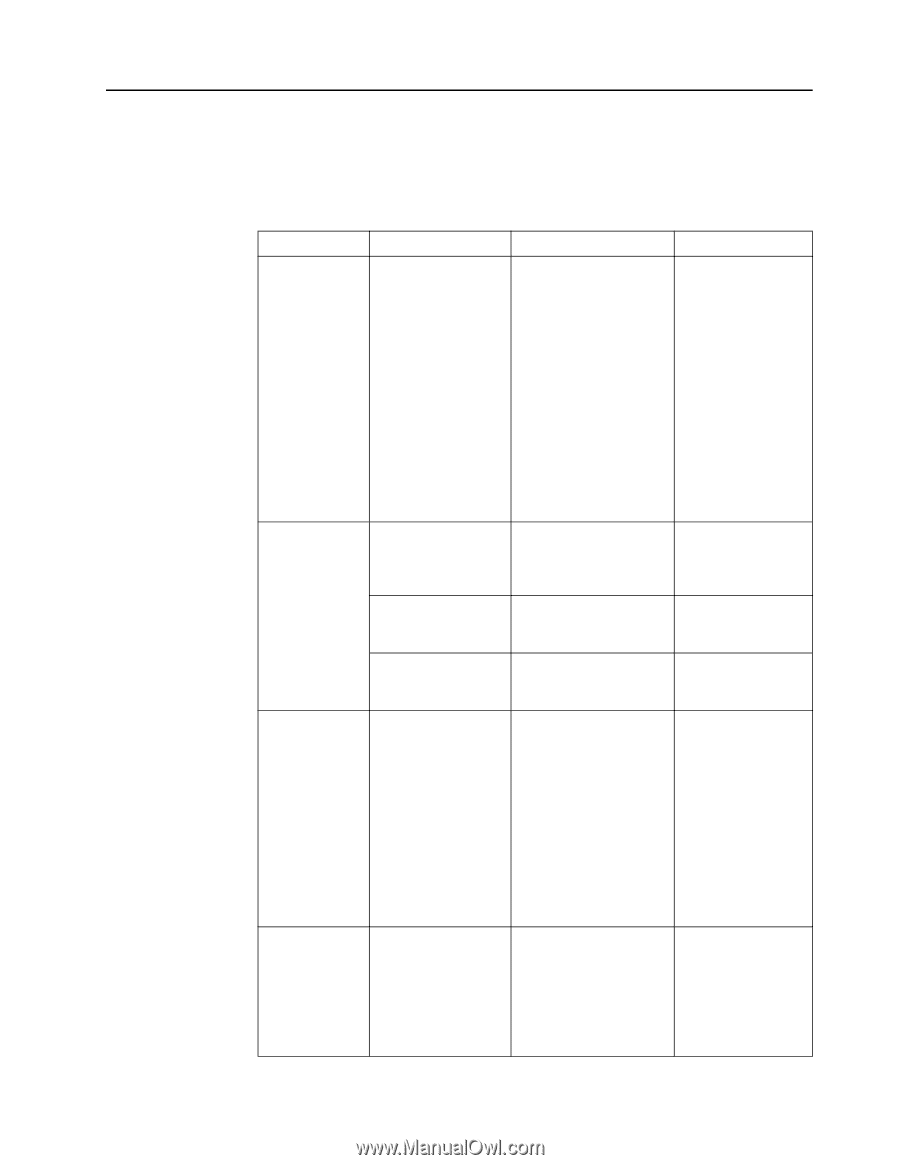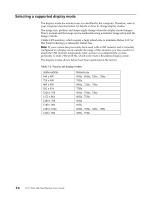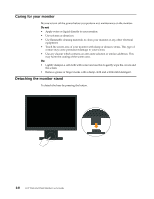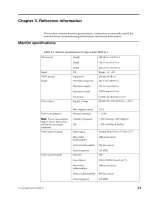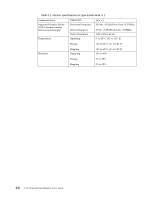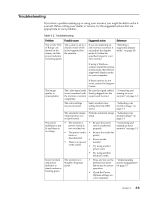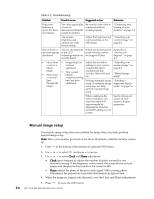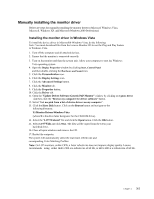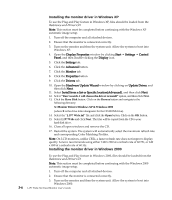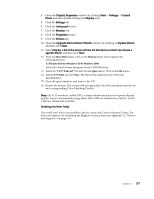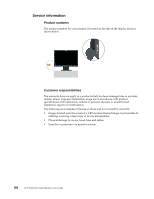Lenovo L197 User Manual - Page 20
Troubleshooting, yourself. Before calling your dealer or Lenovo, try the suggested actions that are
 |
UPC - 883609805180
View all Lenovo L197 manuals
Add to My Manuals
Save this manual to your list of manuals |
Page 20 highlights
Troubleshooting If you have a problem setting up or using your monitor, you might be able to solve it yourself. Before calling your dealer or Lenovo, try the suggested actions that are appropriate to your problem. Table 3-2. Troubleshooting Problem Possible cause The words "Out of Range" are shown on the screen, and the power indicator is flashing green. The system is set to a display mode which is not supported by the monitor. Suggested action If you are replacing an old monitor, reconnect it and adjust the display mode to within the specified range for your new monitor. Reference "Selecting a supported display mode" on page 2-6 If using a Windows system, restart the system in safe mode, then select a supported display mode for your computer. If these options do not work, contact the Support Center. The image quality is unacceptable. The video signal cable is not connected with the monitor or system completely. Be sure the signal cable is firmly plugged into the system and monitor. "Connecting and turning on your monitor" on page 1-3 The color settings may be incorrect. Select another color setting from the OSD menu. "Adjusting your monitor image" on page 2-3 The automatic image setup function was not performed. Perform automatic image "Adjusting your setup. monitor image" on page 2-3 The power • The monitor's • Be sure the power "Connecting and indictator is not power switch is cord is connected turning on your lit and there is not switched on. properly. monitor" on page 1-3 no image. • The power cord is • Be sure the outlet has loose or power. disconnected. • Power on the • There is no power monitor. at the outlet. • Try using another power cord. • Try using another electrical outlet. Screen is blank and power indicator is steady amber or flashing green The monitor is in Standby/Suspend mode • Press any key on the "Understanding keyboard or move power management" the mouse to restore on page 2-7 operation. • Check the Power Options settings on your computer. Chapter 3. 3-3