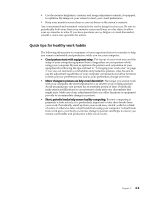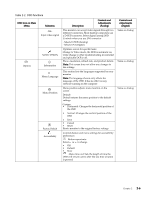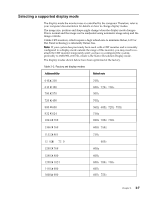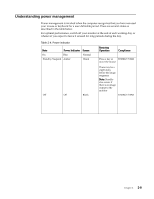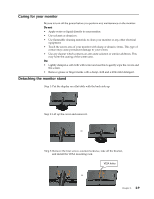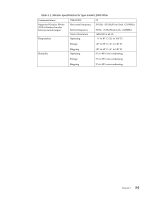Lenovo L2060 Wide LCD Monitor Lenovo L2060 Wide LCD Monitor User Guide - Page 15
OSD functions
 |
View all Lenovo L2060 Wide LCD Monitor manuals
Add to My Manuals
Save this manual to your list of manuals |
Page 15 highlights
Table 2-2. OSD functions OSD Icon on Main Menu Submenu Input video signal Options NOVO VISION Information Menu Language Menu Position Factory Default Accessibility Description Controls and Adjustments (Analog) This monitor can accept video signals through two different connectors. Most desktop computers use a D-SUB connector. Select digital among OSD Controls when you use DVI connector - Selects D-SUB (Analog) - Selects DVI (Digital) Optimize screen for specific tasks Change to Video mode ,the DCR is automatic on, while change to other mode(including text,internet and split),the DCR is off. Shows resolution, refresh rate, and product details Note: This screen does not allow any changes to the settings This section lists the languages supported by your monitor Note: The language chosen only affects the language of the OSD. It has no effect on any software running on the computer Menu position adjusts menu location on the screen Default Default returns the menu position to the default settings Custom • Horizontal: Changes the horizontal position of the OSD • Vertical: Changes the vertical position of the OSD • Save • Cancel • Reset Resets monitor to the original factory settings Controls button and menu settings for accessibility preferences Button repeat rate: Select or to change • Off • Default • Slow Menu time out: Sets the length of time the OSD will remain active after the last time a button is pressed Controls and Adjustments (Digital) Same as Analog Same as Analog Same as Analog Chapter 2. 2-6