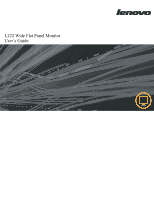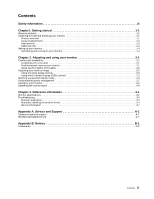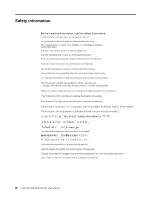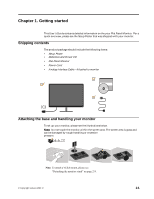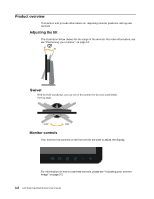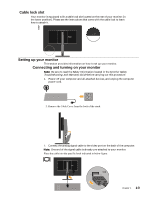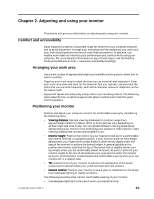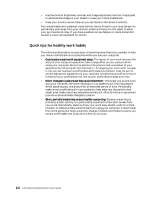Lenovo L222 Wide Flat Panel Monitor L222 Wide Flat Panel Monitor User's Guides - Page 6
Product overview, Adjusting the tilt, Monitor controls, Swivel
 |
View all Lenovo L222 Wide Flat Panel Monitor manuals
Add to My Manuals
Save this manual to your list of manuals |
Page 6 highlights
Product overview This section will provide information on adjusting monitor positions, setting user controls. Adjusting the tilt The illustration below shows the tile range of the monitor. For more information, see see "Positioning your monitor" on page 2-1. Swivel With the built-in pedestal, you can swivel the monitor for the most comfortable viewing angle. -180o 180o Monitor controls Your monitor has controls on the front which are used to adjust the display. For information on how to use these controls, please see "Adjusting your monitor image" on page 2-3. 1-2 L222 Wide Flat Panel Monitor User's Guide

1-2
L222 Wide Flat Panel Monitor User’s Guide
Product overview
This section will provide information on
adjusting monitor positions, setting user
controls.
Adjusting the tilt
The illustration below shows the tile range of the monitor. For more information, see
see “Positioning your monitor” on page 2-1.
Monitor controls
Your monitor has controls on the front which are used to adjust the display.
For information on how to use these controls, please see “Adjusting your monitor
image” on page 2-3.
Swivel
With the built-in pedestal, you can swivel the monitor for the most comfortable
viewing angle.
-180
o
180
o