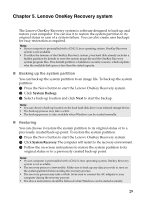Lenovo M30-70 Laptop User Guide - Lenovo M30-70 Notebook - Page 32
Connecting to wireless LAN, Enabling wireless connection
 |
View all Lenovo M30-70 Laptop manuals
Add to My Manuals
Save this manual to your list of manuals |
Page 32 highlights
Chapter 4. Connecting to the Internet „ Connecting to wireless LAN Enabling wireless connection To enable wireless functions, do one of the following: • Press to disable airplane mode. • Open the charms and select Settings → to open the Network configuration page. Then toggle the airplane mode switch to off. Connecting to a wireless network To connect to a wireless network, do the following: 1 Press F7 to turn on the wireless feature. 2 View the available wireless networks. • Windows 7: Click the wireless network connection status icon in the Windows notification area. A list of available wireless networks will be displayed. • Windows 8.1: Open the charms bar and select Settings → . A list of available wireless networks will be displayed. 3 Click a network name in the list, and then click Connect. Note: Some networks require a network security key or passphrase for connection. To connect to one of those networks, ask the network administrator or the Internet service provider (ISP) for the security key or passphrase. 28