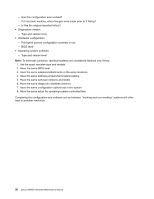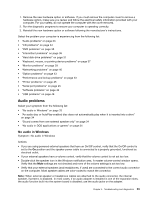Lenovo M4350 Lenovo M4350 Hardware Maintenance Manual - Page 40
CD problems, An audio disc or AutoPlay-enabled disc does not automatically play when it is - driver
 |
View all Lenovo M4350 manuals
Add to My Manuals
Save this manual to your list of manuals |
Page 40 highlights
• Make sure that the program you are running is designed for use in the Microsoft Windows operating system. If the program is designed to run in DOS, the program does not use the Windows sound feature and must be configured to use SoundBlaster Pro or SoundBlaster emulation. • Verify that the audio device drivers are correctly installed. See Microsoft Windows help system for more information. If these actions do not correct the problem, run the diagnostic programs (see "Lenovo Solution Center" on page 47 for instructions). If you need technical assistance, see "Lenovo Support Web site" on page 28. An audio disc or AutoPlay-enabled disc does not automatically play when it is inserted into a drive Symptom: An audio disc or AutoPlay-enabled disc does not automatically play when it is inserted into a drive Action: See "CD problems" on page 34. Sound comes from one external speaker only Symptom: Sound comes from one external speaker only. Actions: • Ensure that the speaker cable is inserted completely into the connector on the computer. • Make sure the cable that attaches the left speaker to the right speaker is securely connected. • Double-click the speaker icon in the Windows notification area. A master volume-control window opens. Verify that the Balance settings are set correctly. If these actions do not correct the problem, you might have a failing speaker. Have the speaker serviced. If you need technical assistance, see "Lenovo Support Web site" on page 28. No audio in DOS applications or games Symptom: No audio in DOS applications or games Actions: • Make sure the DOS application or game is configured to use SoundBlaster Pro or SoundBlaster emulation. Refer to the documentation that comes with the application or game for instructions on setting sound-card settings. • If these actions do not correct the problem, run the diagnostic programs (see "Lenovo Solution Center" on page 47 for instructions). If you need technical assistance, see "Lenovo Support Web site" on page 28. CD problems Select your symptom from the following list: • "An audio disc or AutoPlay-enabled disc does not automatically play when it is inserted into a CD drive" on page 34 • "A CD or DVD does not work" on page 35 • "Unable to use a startable (bootable) recovery medium, such as the Product Recovery CD, to start your computer" on page 35 An audio disc or AutoPlay-enabled disc does not automatically play when it is inserted into a CD drive Symptom: An audio disc or AutoPlay-enabled disc does not automatically play when it is inserted into a CD drive. 34 Lenovo M4350 Hardware Maintenance Manual