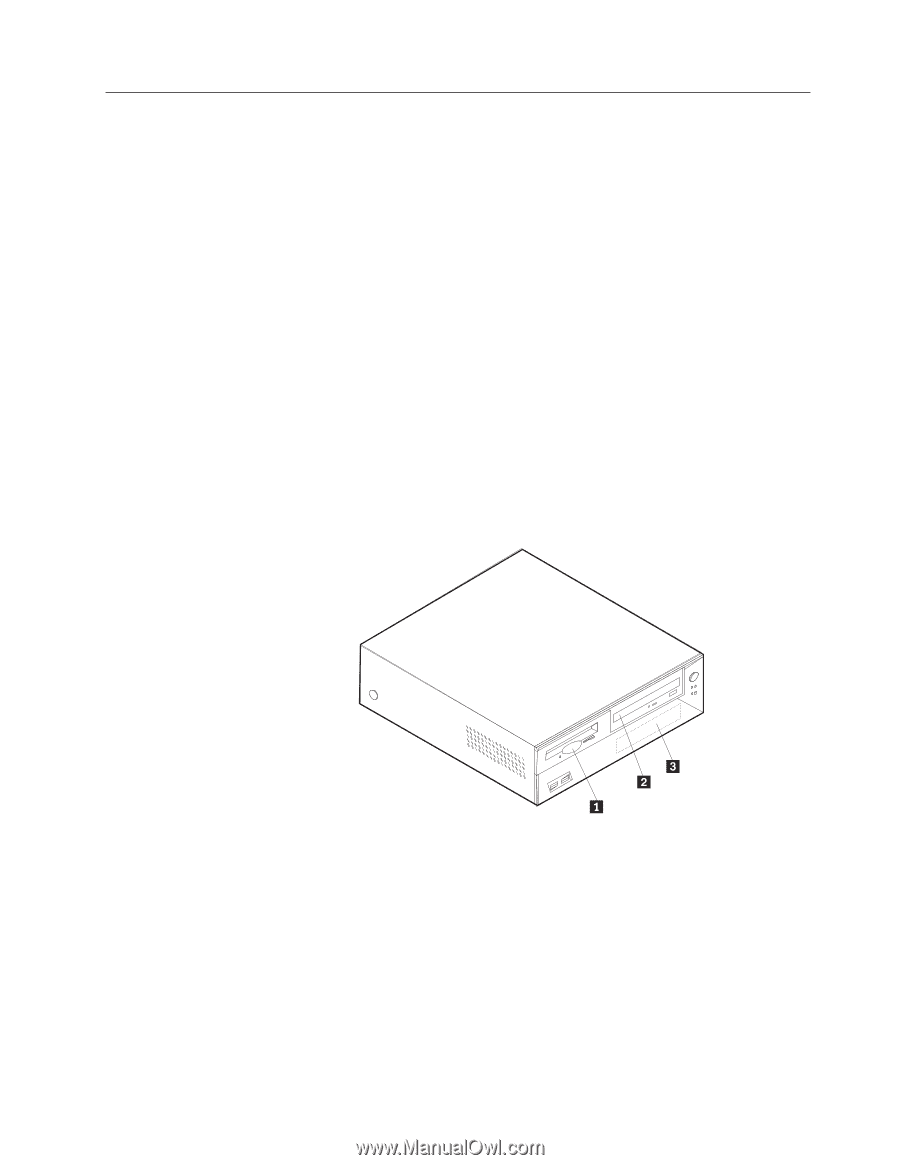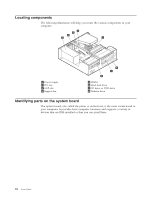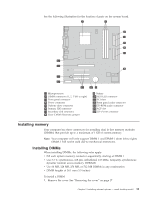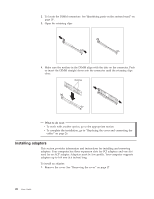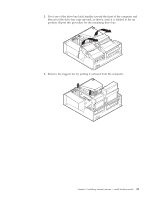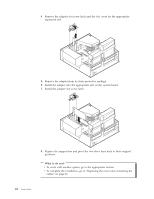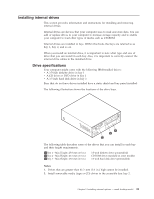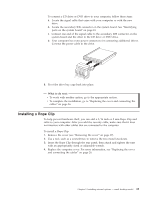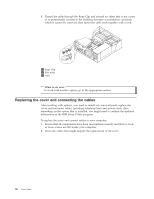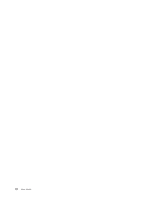Lenovo NetVista A22p (English) User guide - Page 35
Installing internal drives, Drive specifications, Notes
 |
View all Lenovo NetVista A22p manuals
Add to My Manuals
Save this manual to your list of manuals |
Page 35 highlights
Installing internal drives This section provides information and instructions for installing and removing internal drives. Internal drives are devices that your computer uses to read and store data. You can add or replace drives to your computer to increase storage capacity and to enable your computer to read other types of media such as CD-ROM. Internal drives are installed in bays. Within this book, the bays are referred to as bay 1, bay 2, and so on. When you install an internal drive, it is important to note what type and size of drive that you can install in each bay. Also, it is important to correctly connect the internal drive cables to the installed drive. Drive specifications Your computer might come with the following IBM-installed drives: v A 3.5-inch diskette drive in bay 1 v A CD drive or DVD drive in bay 2 v A 3.5-inch hard disk drive in bay 3 Bays that do not have drives installed have a static shield and bay panel installed. The following illustration shows the locations of the drive bays. The following table describes some of the drives that you can install in each bay and their height requirements. 1 Bay 1 - Max Height: 25.8 mm (1.0 in.) 2 Bay 2 - Max Height: 41.3 mm (1.6 in.) 3 Bay 3 - Max Height: 25.8 mm (1.0 in.) 3.5-inch diskette drive (preinstalled) CD-ROM drive (standard in some models) 3.5-inch hard disk drive (preinstalled) Notes: 1. Drives that are greater than 41.3 mm (1.6 in.) high cannot be installed. 2. Install removable media (tape or CD) drives in the accessible bay: bay 2. Chapter 3. Installing internal options - small desktop model 23