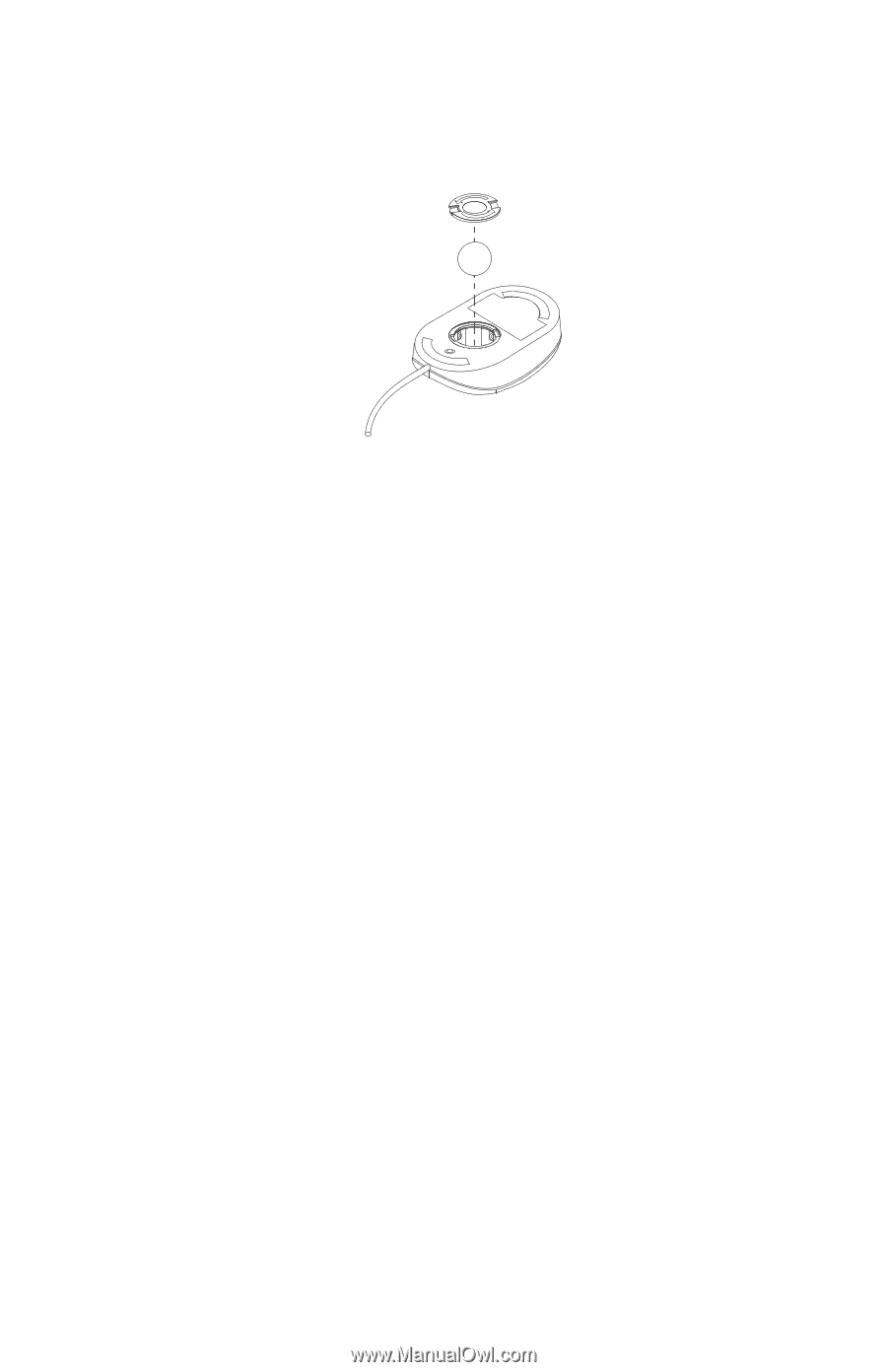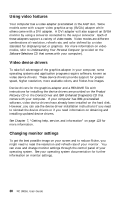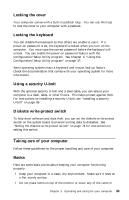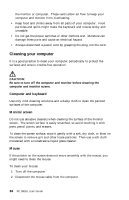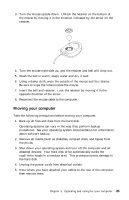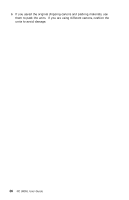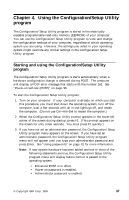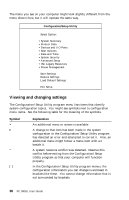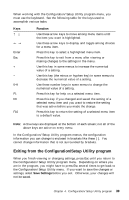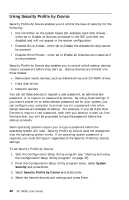Lenovo PC 300GL IBM PC300GL User Guide 6563, 6564, 6574 - Page 53
Moving your computer
 |
View all Lenovo PC 300GL manuals
Add to My Manuals
Save this manual to your list of manuals |
Page 53 highlights
3. Turn the mouse upside down. Unlock the retainer on the bottom of the mouse by moving it in the direction indicated by the arrow on the retainer. 4. Turn the mouse right-side up, and the retainer and ball will drop out. 5. Wash the ball in warm, soapy water and dry it well. 6. Using a damp cloth, wipe the outside of the mouse and the retainer. Be sure to wipe the rollers inside the mouse. 7. Insert the ball and retainer. Lock the retainer by moving it in the opposite direction of the arrow. 8. Reconnect the mouse cable to the computer. Moving your computer Take the following precautions before moving your computer. 1. Back up all files and data from the hard disk. Operating systems can vary in the way they perform backup procedures. See your operating system documentation for information about software backup. 2. Remove all media (such as diskettes, compact discs, and tapes) from the drives. 3. Shut down your operating system and turn off the computer and all attached devices. Your hard disk drive automatically parks the read/write heads in a nondata area. This process prevents damage to the hard disk. 4. Unplug the power cords from electrical outlets. 5. Note where you have attached your cables to the rear of the computer; then remove them. Chapter 3. Operating and caring for your computer 35