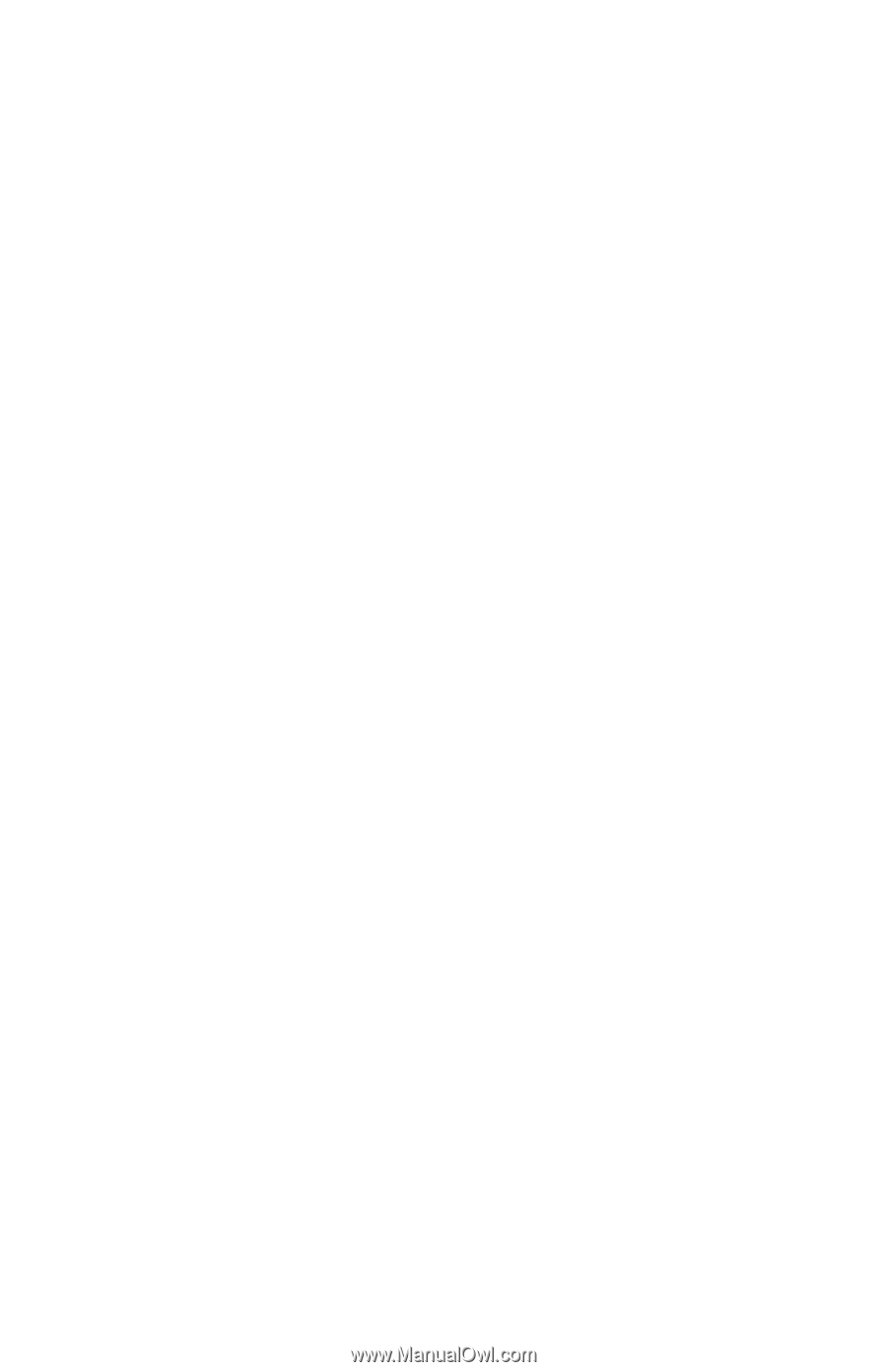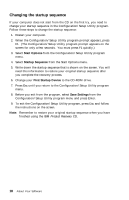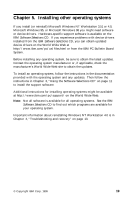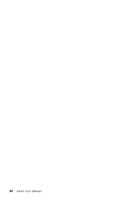Lenovo PC 300GL About Your Software - Windows NT Workstation 4.0, Applications - Page 23
Customize, Install Software, Software Selections, Install, Cancel, Start, Programs, ConfigSafe,
 |
View all Lenovo PC 300GL manuals
Add to My Manuals
Save this manual to your list of manuals |
Page 23 highlights
A simple way (point and click) to capture current system settings prior to making hardware or software changes. This provides a quick recovery method if problems occur when the changes are made. Customizable features to meet specific needs. ConfigSafe can be a valuable troubleshooting tool, especially if problems develop after you install a new application or adapter. Before you make any changes to your system configuration, use ConfigSafe to take a snapshot of your current, working configuration. Then you can easily return to that configuration if your computer becomes disabled by changes in the configuration files. If you are unable to solve a problem yourself and you need assistance from an IBM technical support representative, use ConfigSafe to generate a report about recent changes in your configuration before you call the IBM PC HelpCenter®. The IBM technical-support representative will be able to use the information in this report to help you solve the problem. ConfigSafe is preinstalled on your computer. Follow these steps if you need to reinstall the ConfigSafe program for any reason: 1. In Access IBM, click Customize. (For information about opening Access IBM, see page 7.) 2. In the Customize menu, click Install Software. 3. When prompted, insert the IBM Software Selections into the CD-ROM drive. 4. When the Software Selections menu appears, click the check box next to ConfigSafe. 5. After selecting the software, click Install. A window opens showing the software programs that will be installed. Click OK to continue with the installation process or click Cancel to reset your options. To access the program after it is installed: 1. Click the Start button. 2. Select Programs → ConfigSafe → CONFIGSAFE. Support documentation is built into the online Help system. To access online Help, click the Windows Start button. Then select Programs → ConfigSafe. Chapter 4. Troubleshooting and recovery 15